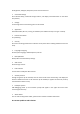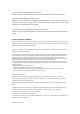User's Guide

Volume button,Click to adjust the volume up.
Back button,Click this icon on any interface to return to the previous directory.
Home button,Click any interface to return to the main interface.
Recent browsing records.
Upper left corner of main interface
1)Drag from the top of the display to view the download status.
2)Three bars to clear the download display.
3)When connecting USB, you can open USB storage connection or USB debugging.
Upper right corner of main interface
1. Drag down from the top of the display to view brightness, settings, WiFi, automatic rotation
screen, Bluetooth, location information.
2. Long press any position of the main interface to open the wallpaper selection dialog box, and
select your favorite wallpaper according to the prompts.
3. Create shortcut icon in main interface:
Long press the required icon in the menu to move to the main interface to generate shortcut
icon.
7.1 Function introduction of basic setting options
➢ WIFI
Click WiFi option, open WiFi, select WiFi network, input correct password to connect.
➢ Bluetooth
Enter the setting interface, click the Bluetooth option, open the Bluetooth, click the search device
in the upper right corner, and open the Bluetooth of the device to be connected at the same time
to search for it; click the device name to search for it, and the Bluetooth pairing requirements will
appear, and the local device and the device can click pairing at the same time to connect.
➢ Flow usage
You can view the traffic records generated by surfing the Internet.
➢ More
The content includes airplane mode, network sharing and convenient hotspot, VPN (establish
private network on public network for encrypted communication), Ethernet (check when using
wired connection), mobile network (3G USB dongle).
➢ Voice
Set the volume and system volume.
➢ Display