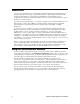Owner's manual
Rapid Deployment Example for EES 7
4. Click Echelon i.LON SmartServer 2.0 Enterprise Services, and then follow the on-screen
instructions. See Chapter 1 of the Echelon Enterprise Services 2.0 User’s Guide for more
information on installing the EES 2.0 software.
5. After the Echelon Enterprise Services has been installed, the Tomcat 6 Server starts and an EES
tray tool (
) is added to the notification area of your desktop. The LNS Proxy Web service is
enabled and ready for setup on your SmartServer if you are deploying the i.LON template in an
LNS managed network. For instructions on setting up and troubleshooting the LNS Proxy Web
service, see Chapter 3 of the Echelon Enterprise Services 2.0 User’s Guide.
6. If you are deploying the i.LON template in an LNS managed network, you must also install LNS
Server Service Pack 5; otherwise, the LNS network databases on your computer may become
corrupted. To install LNS Server Service Pack 5, follow these steps:
a. Backup the LNS network databases on your computer.
b. Click the Echelon i.LON SmartServer 2.0 button in the taskbar to return to the i.LON
SmartServer 2.0 installer, click Echelon LNS Server Service Pack 5 in the Install Products
dialog, and then follow the on-screen instructions.
Importing the i.LON Template
You need to import the included i.LON template into the i.LON AdminServer before you can deploy
it. To import the included i.LON template
1. Copy either the QSR-TEMPLATE-LonMaker.zip or the QSR-TEMPLATE-Standalone.zip
file from the RapidDeploymentExample folder on the root directory of the i.LON SmartServer
2.0 DVD to the L
ONWORKS\iLON\EnterpriseServices\repository\ees-import\templates folder
on your computer.
If you plan on deploying the i.LON template in an LNS managed network, copy the QSR-
TEMPLATE-LonMaker.zip file. If you plan on deploying the i.LON template in a standalone
network managed by the SmartServer, copy the QSR-TEMPLATE-Standalone.zip file.
Note: Only copy one file into the ees-import\templates folder or the import will fail.
2. Start the i.LON AdminServer. To do this, follow these steps: