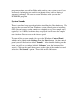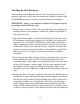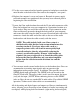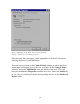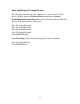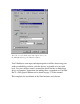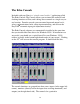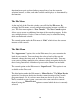Owner`s manual
14
Installing the Gina Software Drivers
Now that you have completed the hardware installation, you need to install
the software drivers that allow Gina to interact properly with Windows
95/98 and your audio recording application.
Turn on the power to your computer’s CPU.
Caution: Lower the volume on
your outboard mixer prior to rebooting. The Gina hardware can produce
a loud pop when power is first applied to the computer.
After Windows
95/98 starts up, it will automatically sense the newly installed Gina card and
indicate, via a pop-up Install Wizard window, that new hardware has been
found. At this point, you should insert the Gina CD-ROM disc.
If you are using original Windows 95:
Within the Install Wizard window are several options. Select the option
Driver from disk provided by hardware manufacturer
. The computer
will now prompt you for the location of the driver files. These files are
located in the root directory of the Gina CD-ROM. Click the
Browse
button
in the Install Wizard; this will cause the
“Install From Disk”
window to
appear. In the field labeled
“Copy manufacturer’s files from:”,
enter the
path
D:\
(depending on your system configuration, your CD-ROM drive
may use a letter other than “D”). Click on
OK
to complete the installation.
Now turn to page 16.
If you are using Windows 95 OSR2:
After you have inserted the Gina CD-ROM disc and clicked
Next
, you’ll see
the message, “Windows found the following updated driver for this device,
Gina by Echo.” Click on the
Finish
button and Windows will attempt to
locate the drivers on a disk labeled “Echo Install Disk.” Unfortunately, no
such disk exists. So what you’ll see is a not-so-nice error message marked
with a big red X. Ignore Windows’ rude behavior and click on the OK
button. This will bring you to the
Copying Files . . .
window. Within the
window is a field labeled
Copy Files From:
into which you’ll need to enter
the path name for the Gina drivers. Type in the letter name of your CD-
ROM drive followed by :\ (for example,
D:\
). Click on
OK
, and Windows
will complete the driver installation routine. Now turn to page 16.