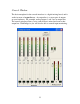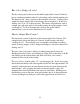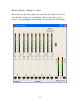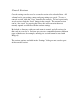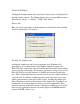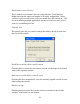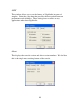Owner`s manual
Console Settings
Clicking the Settings button at the top of the Console shows a dialog box for
altering console settings. The Settings dialog gives you four different tabs to
choose from: “Driver,” “Console,” “GSIF,” and “About.”
Driver tab
Here you can do two things: lock the sample rate and tell the driver whether
or not to synchronize wave devices.
Locking the sample rate
Locking the sample rate can be very important, since Windows will
frequently try to set the hardware to the highest supported sample rate.
Then, Windows sample rate converts between that rate and the rate at which
you are playing or recording. For instance, you may be trying to play at 44.1
kHz, but Windows sets the hardware to 96 kHz and converts between the
two. This is undesirable because you may be trying to do a digital transfer at
a specific rate. In addition, sample rate conversion will reduce your audio
quality and consume a great deal of CPU power. Locking the sample rate
forces Windows to only use the hardware at the locked rate. In general, we
recommend you set the sample rate first in your audio application. Then,
lock that same rate within the console. Locking the sample rate is not really
necessary for applications that do not use the legacy wave/MME interface
(such as SONAR, Cubase, etc.).
18