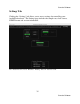User's Manual
Console Software
33
Console Software
monitored between the two channels of the currently selected output bus. Holding
the Ctrl key and clicking on a pan knob will set it to the center position. Below
each pan knob is a non-selectable green field that tells you the current setting of the
pan knob. Note that adjusting the pan knob will not affect your recording, as the
input monitor controls only affect how the input signal is sent to (or monitored on)
the outputs.
Below the pan knob are the monitor solo and mute buttons. Activating the solo
button will make sure that the selected output bus only monitors the inputs that are
soloed. Activating the mute button on an input channel will prevent it from being
monitored by the currently selected output bus. Again, this does not affect
recording. These are followed by the monitor fader, which controls the input
monitor level. Like the pan, solo, and mute controls, this does not affect your
recording level. The faders also have gang buttons, and their operation is the same
as the gang button for the master output bus controls.
Digital Inputs (AudioFire2, AudioFire4 and AudioFire8)
The controls for the digital inputs can found to the right of the analog input
controls and have the labels “S/PDIF”, “1”, and “2” at the top. They are outlined
in blue in the example on page 29. Their operation is identical to the analog inputs.
Playback Controls
The playback controls are to the left of the master output controls and are similarly
labeled, except instead of “Out” they are labeled “Play”. They are outlined in
orange in the example on page 29. The playback controls affect the level of audio
being played by an application out the currently selected output bus. These controls
operate the same as the input monitor controls, except there are no pan knobs, solo
buttons, or level meters.