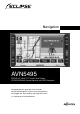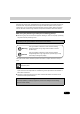Navigation AVN5495 ESN E5 6.5” Wide TFT Touch-Panel Display CD/DVD/MS Multi-Source Receiver with HDD Navigation We appreciate your purchase of this receiver. Please read through this manual for correct operation. We suggest that after reading it you keep this manual in a safe place for future reference.
NAVIGATION SYSTEM The navigation system uses maps and vocal instructions to guide you while you are driving. However, depending on accuracy of that guidance, there may be times when inappropriate advice is given. When driving along the route set by the navigation system, make sure to follow the actual traffic regulations at all times (such as one-way streets and other road conditions).
Warnings and caution signs, illustrated below, are posted throughout this manual as well as on the device itself. They show safe and correct ways to handle the product so as to prevent personal injury to you and others and avoid damage to property. Before reading through the manual, take time to read through and learn the important information listed in this section. Cautions for use Make sure your positioning is stable prior to starting your trip ● Start driving only after the GPS mark appears.
Table of Contents Introduction How to use this manual . . . . . . . . . . . . . . . . . . . . . . . . . . . . 10 Features . . . . . . . . . . . . . . . . . . . . . . . . . . . . . . . . . . . . . . . . . 12 GPS navigation system . . . . . . . . . . . . . . . . . . . . . . . . . . . . 16 Viewing the Navigation screen. . . . . . . . . . . . . . . . . . . . . . . . . . . . . . . 16 GPS . . . . . . . . . . . . . . . . . . . . . . . . . . . . . . . . . . . . . . . . . . . .
Map displays . . . . . . . . . . . . . . . . . . . . . . . . . . . . . . . . . . . . . 28 Displaying the present location . . . . . . . . . . . . . . . . . . . . . . . . . . . . . . 28 Moving the map (one-touch scroll). . . . . . . . . . . . . . . . . . . . . . . . . . . . 29 Moving the map . . . . . . . . . . . . . . . . . . . . . . . . . . . . . . . . . . . . . 29 Setting the street name display while scrolling . . . . . . . . . . . . . 30 Switching the touch switch display. . . . . . . . . . . . . . . .
Retrieving a map of the vicinity of a POI . . . . . . . . . . . . . . . . . . . . . . . 74 Displaying a POI by specifying a Search point . . . . . . . . . . . . . 75 Designating Input city center . . . . . . . . . . . . . . . . . . . . . . 75 Specifying Current position, Map, or to (destinations) . . . . . . . . . . . . . . . . . . . . . . . . . . . . . . . . . . 77 Retrieving a map using a memory point. . . . . . . . . . . . . . . . . . . . . . . . 79 Retrieving a map using the archive . . . . . . . . . .
Changing search conditions per segment . . . . . . . . . . . . . . . . . . . . . 105 Switching the destination order . . . . . . . . . . . . . . . . . . . . . . . . . . . . . 106 Deleting a destination. . . . . . . . . . . . . . . . . . . . . . . . . . . . . . . . . . . . . 108 Indicating a preferred road . . . . . . . . . . . . . . . . . . . . . . . . . . . . . . . . . 109 Canceling the preferred road indication . . . . . . . . . . . . . . . . . . . . . . .
Performing operations on the guided route . . . . . . . . . . . 129 Redisplaying the all-route display . . . . . . . . . . . . . . . . . . . . . . . . . . . 129 Switching the required time/remaining distance. . . . . . . . . . . . . . . . . 129 On-route scroll . . . . . . . . . . . . . . . . . . . . . . . . . . . . . . . . . . . . . . . . . . 130 Starting on-route scroll. . . . . . . . . . . . . . . . . . . . . . . . . . . . . . . 130 Setting POIs for on-route scroll . . . . . . . . . . . . . . . . . . . .
Registering, correcting or deleting a quick access point . . 154 Registering quick access points. . . . . . . . . . . . . . . . . . . . . . . . . . . . . 154 Correcting a quick access point . . . . . . . . . . . . . . . . . . . . . . . . . . . . . 156 Deleting a quick access point. . . . . . . . . . . . . . . . . . . . . . . . . . . . . . . 157 Registering, correcting or deleting detour memory points . . . 158 Registering detour memory points . . . . . . . . . . . . . . . . . . . . . . . . . . .
Deleting all saved navigation settings . . . . . . . . . . . . . . . . . . . . . . . . 173 Map data information . . . . . . . . . . . . . . . . . . . . . . . . . . . . . 174 Displaying map data information . . . . . . . . . . . . . . . . . . . . . . . . . . . . 174 Accuracy and errors . . . . . . . . . . . . . . . . . . . . . . . . . . . . . . 175 Positioning accuracy . . . . . . . . . . . . . . . . . . . . . . . . . . . . . . . . . . . . . 175 GPS signal quality and reception conditions . . . . . . . . .
9
Introduction 1. How to use this manual Section title Item title A number and title is assigned to each item. Operation title A title is assigned to each operation. Detailed operation title A title is assigned to each detailed operation. Operation procedure Describes the operation. Proceed with the operation according to the numerical order. 10 A title is assigned to each section.
Introduction Operation screen A screen showing the operation. Section side heading The side heading for the current section. Attention Additional points regarding operation are given here. Continue to the next page Indicates that operation procedures continue on the next page.
Introduction 2. Features High-accuracy, high speed response HDD Employs a high-capacity hard disk for navigation that offers greater operation speed than conventional DVD-ROM navigation. Several search methods to choose from (See page 48) ● Search using a POI name (See page 61) When the name of the POI is known, enter it to initiate a search. It is also possible to search by entering only a part of the name.
A map can be retrieved by entering a telephone number. Introduction ● Search using a telephone number (See page 84) ● Search using local POI (See page 74) A map can be retrieved from a POI at your present location, in a set city, or a set destination. Registering a desired point in the memory (See page 136) Your home or a geographical point you want to indicate on a map can be registered in the memory.
Introduction 2. Features Diverse screen displays (See page 35, 99, 114) ● Split screen display The screen can be divided into two parts. ● Enlarged intersection display While route guidance is in progress, an enlarged illustration of the area around the intersection where a turn is to be made (junction) is displayed when approaching that intersection. ● List display A list is displayed of the distance to intersections and turning directions to the destination.
Five map display colors can be selected for both the daytime and nighttime screen display. Introduction The map display color can be switched (See page 24) User Customize Function for saving settings for each user (See page 172) The settings used for navigation can be saved for each user and easily retrieved. System upgrade (See page 165) ● Rear view camera When the optional Rear view camera is installed, the rear image can be displayed on the monitor screen.
Introduction 3. GPS navigation system By setting your destination, the device will automatically perform a route search and guide you through the route using screen displays and voice announcements. Viewing the Navigation screen The navigation map display consists of a present location screen and a scrolling map screen. Orientation mark (When heading-up display: ) Indicates the orientation of the map.
Scale display The reduction scale of the map being displayed is indicated. The length of the appearing in the screen above represents 300 ft. Introduction Vehicle position mark The present location and the vehicle direction are displayed. GPS mark This mark will appear when utilizing absolute positioning data from GPS satellites. ● See page 18 for information concerning this indication. There may be misalignments depending on the satellite conditions.
Introduction 4. GPS Global Positioning System (GPS): a system developed and operated by the United States government that pinpoints your present location by utilizing latitudinal and longitudinal data received from either 3 or 4 satellites.
Basic operation 1. Menu screen and list screens Menu screen Basic operation Press MENU to display the Menu screen. The following operations can be performed from the Menu screen. ● Touch the desired item's touch switch to activate.
Basic operation 1. Menu screen and list screens Switching the list screens or switch display Touch or switch to move through the list one item at a time. Page switch display Touch or to move through the list one page at a time. POI switch display Touch Restaurants / Shopping / Automobile / Hotels / Leisure / Community / Travel / Other to display the list for the desired POI. ● The touch switch is shaded for POIs without corresponding lists. They cannot be operated even if touched.
Rearranging the list order ● Touch Date to reorder by date. ● Touch Icon to reorder by POI and/or memory point type. Basic operation If the following touch switches are displayed at the bottom of the list screen, the list order can be reordered in terms of the corresponding item. ● Touch Name to order alphabetically. ● Touch Attribute to list memory points in the following order: home - quick access points - memory points.
Basic operation 2. Adjusting the screen and setting the sound Screen adjustment To make the screen easier to view, it can be switched from "daytime display" to "nighttime display" by turning the vehicle lights (headlights, taillights, license plate lights) ON or OFF. ● Daytime display (when lights are turned OFF) ● Nighttime display (when lights are turned ON) How to display the image quality adjustment screen Press DISP in the navigation screen to display the image quality adjustment screen.
Contrast Touch + to strengthen contrast, or - to weaken contrast. Brightness Touch + to increase brightness, or - to decrease brightness. Basic operation Contrast/Brightness Setting daytime display when vehicle lights are on The daytime display and nighttime display will be switched each time DAY is touched. ● When in daytime display, the touch switch appears green. Turning off the screen Touch OFF . ● To make the screen reappear, press NAVI .
Basic operation 2. Adjusting the screen and setting the sound Switching the map display color The map display color (a 5 color selection) can be switched for the daytime and nighttime displays independently. Touch Setup in the Menu screen. Touch Normal , 1 , 2 , 3 or 4 for Map color (day) and Map color (night) respectively. ● The selected touch switches will turn green. Touch OK . Setting the screen animation when switching screens A slower speed can be set for the switching screen animation.
Switching km and miles display The km and miles display on the map screen can be switched. Touch km or miles for Distance. ● The selected touch switch will turn green. Basic operation Touch Setup in the Menu screen. Touch OK . Switching the Time zone U.S time zones can be selected by region. Adjusting the Time zone Touch Setup in the Menu screen. Touch Change for Time zone. Touch Pacific , Mountain , Central , Eastern or Hawaii . ● The selected touch switch will turn green. Touch OK .
Basic operation 2. Adjusting the screen and setting the sound Setting Daylight saving time Touch Setup in the Menu screen. Touch Change for Time zone. Touch On or Off for Daylight saving time. ● The selected touch switch will turn green. Touch OK . ●Touch Default in the Setup screen to return all items to their default settings. ●Touch On to set the clock display on the audio screen one hour ahead. Touch Off to return the clock display to its previous setting.
Setting the volume Adjusting the volume Touch Volume in the Menu screen. Basic operation It is possible to adjust the voice volume during route guidance. Touch 1 , 2 , 3 , 4 , 5 , 6 or 7 . ● The selected touch switch will turn green. ● Touch Off to turn the volume OFF. When the volume is OFF, touch any of the volume switches to turn the volume back ON. Touch OK . Setting the automatic freeway volume switch function When driving at high speeds, the volume can be set to automatically increase one level.
Basic operation 3. Map displays Displaying the present location The present location screen appears when switching the engine to ACC or ON. ● The present location of your vehicle is displayed on the map. ● When the menu screen or any other map screen besides the present location map screen is displayed, press NAVI to return to the present location screen. Press NAVI in the present location screen to make all place names near the present location appear.
Moving the map (one-touch scroll) Moving the map Basic operation When a map is displayed, touching the map directly (anywhere except the touch switches) makes the center of the display scroll to that point. Street names around the scrolled point will appear. Touch the map anywhere except the touch switches. ● The distance in a direct line from the present location is displayed to the left of the map. ● Touch continuously around the center of the screen and the map will move slowly.
Basic operation 3. Map displays Setting the street name display while scrolling You can set the street name display to ON (display) or OFF (not display) while scrolling. Touch Setup in the Menu screen. Touch On or Off for Street name on scroll map. ● The selected touch switch will turn green. Touch OK . Switching the touch switch display When a map is displayed, the number of touch switches displayed on the screen can be reduced. Changing the touch switch display Touch OFF .
Setting touch switches to display or not display It is possible to set which touch switches are displayed when OFF has been selected. Touch Change for function. OFF Basic operation Touch Setup in the Menu screen. Touch the shaded switches that you want to display. OFF on the map screen to ● Touch hide these shaded touch switches. ● Touch a shaded switch again to redisplay. Touch OK . ●Touch Default in the Setup screen to return all items to their default settings.
Basic operation 3. Map displays Switching the map reduction scale The map reduction scale (map range) can be switched to any desired setting from 40,960,000:1 to 5,000:1. Also, if a destination is set, you can select a reduction scale showing the entire route to the destination with one touch. Touch switch Reduction scale Scale display 1/0.005 million 150ft 1/0.01 million 1/0.02 million 1/0.04 million 1/0.08 million 1/0.16 million 1/0.
Switching to reduction scale displaying next destination If a destination is set, touch and will appear. Touch or Basic operation If a destination is set, you can switch to a reduction scale that displays the entire route from the present location to the destination with one touch. If multiple destinations have been set, the route to the next destination will be displayed. . ●Depending on the set route and/or present location, it may not be possible to display the entire route.
Basic operation 3. Map displays Switching the map orientation The orientation of the map being displayed can be switched. ● North-up display The map appears with north pointing up at all times regardless of the vehicle's heading. (The maps appearing in this manual are shown in north-up display form.) Indicates north ● Heading-up display ● North-up display The map appears with the heading of the vehicle pointing up at all times. ● Heading-up display Switching the map orientation Touch or .
Switching to split screen display For example, the two parts can display different reduction scale screens, North-up and Heading-up screens, or POI display ON and OFF screens. Switching to split screen display Basic operation When a map is displayed, the screen can be divided into two parts as shown below. Touch when a map is displayed on the screen. Touch ● Touch screen. . to return to the previous ● The screen on the left can be operated the same way as when only one screen is displayed.
Basic operation 3. Map displays Local POI display When a local POI is displayed in the screen on the left, you can set it to be displayed (ON) or not displayed (OFF) on the right screen. Refer to the Section "POI display" on page 38 for a list of POIs that can be displayed. ■POI display ON Touch Show POI icons . ● The movement display light is lit and "Show POI icons" is switched ON. ■POI display OFF Touch Show POI icons when the movement display light is on.
Canceling the split screen display Touch . . ● Selected touch switch turns green and the monitor returns to single screen display. Basic operation If a map is displayed, touch If you redisplay the split screen, the reduction scale for the maps shown will be the same as the previous time the split screen display was used.
Basic operation 3. Map displays POI display POI landmarks can be displayed on the map.
Government Office Hospital Library Parks/Recreation Police Station Post Office Town Hall Rental Car Facility Travel Hotels Hotel Airport Leisure Amusement Park Bowling Center Casino Golf Course Ice Skating Center Marina Movie Theater Basic operation Automobile Auto Service & Maintenance Automobile Club Automobile Dealership Gas Station Parking Garage Parking Lot Border Crossing Bus Station Commuter Rail Station Ferry Port Rest Area Park & Ride Railway Station Tourist Information Night Club Ski Reso
Basic operation 3. Map displays Displaying landmarks by a simple operation while driving POI landmarks can be displayed while driving via a simple operation. If a map is displayed, touch Map view . Touch Show POI icon . Touch Gas Station , ATM , Restaurant , Parks/Recreation , Grocery Store , or Hotel to display the corresponding POI. ● The corresponding POI landmarks appear. ● Repeat steps 1 to 3 to select up to 5 POI categories. ● Touch a selected POI to cancel corresponding POI marks.
Deleting a POI landmark Basic operation If a map is displayed, touch Map view . Touch Show POI icon . Touch POI off . ● Touch a selected POI to cancel corresponding POI marks. Displaying multiple types Multiple POI landmarks (maximum 5 categories) can be displayed simultaneously. If a map is displayed, touch Map view . Touch Show POI icon . Touch More . Touch the POI category you want to display. ● Touch List all categories to list all POI categories.
Basic operation 3. Map displays Touch the POI categories you want to display. ● POI landmarks from up to 5 categories can be displayed simultaneously. ● Touch Delete to cancel, one at a time, categories selected by mistake. ● Touch a selected category again to cancel corresponding POI marks. Touch OK . ● Repeat steps 3 to 5 to select up to 5 POI categories. ● Touch Show to display the selected POI landmark on the map. Touch Back . ● The selected POI landmark is displayed.
Touch the name of the POI you want to display. Basic operation ● The map is shown with the selected POI in the center. The POI name and its distance to the present location in a straight line is also displayed. ● If the mark is displayed, POIs ahead of it are shown with a mark (arrow pointing upwards). (This is the position of the POI relative to the vehicle's directional heading). ● If a destination is set, a list of POIs along the route can be displayed.
Basic operation 3. Map displays Displaying a list of POIs along the set route If a destination has been set, a list of POIs on the route and their distance and direction from the present location can be displayed. The distances shown represent distances left to travel to the POIs. Touch On route . Distance display ● If a list displaying POIs along the set route is shown, the movement display light appears yellow. ● Touch the POI landmark to display its name and distance from the present location.
Displaying POI information ● The POI name and distance from the present location are displayed. Touch Info. when Info. is displayed. Basic operation Touch the POI landmark. ● The data for that POI is displayed. There may not be a description available for some POIs.
Basic operation 3. Map displays Setting the type of local POI to be retrieved while driving The 6 items appearing in the local POI menu screen ( Gas Station , ATM , Restaurant , Parks/Recreation , Grocery Store , Hotel ) can be customized. This local POI menu can be displayed even while driving, and POI landmarks can be displayed on the map screen. Touch Setup in the Menu screen. Touch Chg. category for Show POI icons. Touch the POI category you want to change.
Basic operation Touch the POI you want to display. Touch OK .
Basic operation 4. Map retrieval methods There are various map retrieval methods available, which display maps depending on whether you are setting/adding a destination, or registering your home, a memory point, quick access point, or detour memory point. For procedures on how to select a map retrieval method, see the corresponding page for each item below.
Item (touch switch) Function By entering the name of a POI, the map corresponding to that POI's vicinity can be displayed. Also, enter the name of an address to display the map of that area. (See page 61) Basic operation By entering an address, the map corresponding to that point (or area) can be displayed. (See page 51) By selecting a POI at the present location, a specified city, or a destination, you can display a map of the corresponding area.
Basic operation 4. Map retrieval methods Changing the search area The registered map data is divided into 9 areas comprising the U.S. and Canada. Select the corresponding area before attempting to retrieve a map using the Address, POI, Intersection, or Freeway ent./exit search functions. In the case of a Coordinates or Phone No. retrieval, the system will use data from all 9 areas. Touch Change . Touch the area where you want to initiate a search. ● See below for a list of all areas.
If you know the address for a desired location, you can retrieve a map using the street name or city name for that location. When searching using the Address function, select either "search by street name" or "search by city name". ● To search for a destination using a street name: Enter a street name to narrow down the list of potential cities, then select the appropriate house number to display the map.
Basic operation 4. Map retrieval methods Searching by street name Enter a street name to narrow down the list of cities, then designate a house number to display a map corresponding to your destination.
Touch one letter at a time to enter the street name. ● Up to 12 letters can be entered. to delete letters entered by Basic operation ● Touch mistake. ● Lettered touch switches with no corresponding search result will appear inverted. Input is not enabled for these switches. ● The number of street names is displayed as each letter is touched. Touch List . ● A list of search results for the entered street name is displayed. Touch the corresponding street name. ● A screen for selecting the city appears.
Basic operation 4. Map retrieval methods Touch Input name . ● A screen for selecting the city appears. Enter the city name one letter at a time. ● Up to 12 letters can be entered. ● Touch mistake. to delete letters entered by ● Lettered touch switches with no corresponding search result will appear inverted. Input is not enabled for these switches. Touch List . ● A list of search results corresponding to the entered letters is displayed. Touch the corresponding city name.
Touch OK . ● See "Performing operations on a retrieved map" on page 85 for information regarding the displayed map. Basic operation ● A map showing the house number on the corresponding street and the vicinity is displayed.
Basic operation 4. Map retrieval methods Searching by city name Search for a city using either the Nearest 5 cities, Input city name, or Last 5 cities function to narrow down the potential street names. Then designate a house number to display a map corresponding to your destination.
Touch City . Basic operation ● A screen for selecting the city appears. Touch the desired search method. ● Nearest 5 cities ... A city can be selected from the 5 cities nearest to the present location. ● Input city name ... A city name can be directly entered. ● Last 5 cities ... A city can be selected from the 5 most recently selected cities (new order). (Not available when using this function for the first time.) ● Touch Any city to cancel the city designated using the "search by street name" function.
Basic operation 4. Map retrieval methods Touch one letter at a time to enter the street name. ● Up to 12 letters can be entered. ● Touch mistake. to delete letters entered by ● Lettered touch switches with no corresponding search result will appear inverted. Input is not enabled for these switches. Touch List . ● A list of search results for the entered street name is displayed. Touch the corresponding street name. ● A map centered on the corresponding street is displayed.
Touch OK . ● A map showing the house number on the corresponding street and the vicinity is displayed. Basic operation ● See "Performing operations on a retrieved map" on page 85 for information regarding the displayed map. Select Input city name Enter the city name one letter at a time. ● Up to 12 letters can be entered. ● Touch mistake. to delete letters entered by ● Lettered touch switches with no corresponding search result will appear inverted. Input is not enabled for these switches. Touch List .
Basic operation 4. Map retrieval methods Touch List . ● A list of search results for the entered street name is displayed. ● For information on operations in the list screen, see 4 under "Selecting Nearest 5 cities" on page 68. Searching from the Last 5 cities list Touch the corresponding city name. ● The Enter Street Name screen appears. Touch one letter at a time to enter the street name. ● Up to 12 letters can be entered. ● Touch mistake.
Retrieving a map using a POI name When the number of potential items is low, a map can be selected directly from the list screen. ● Narrowing down a destination point by POI category using Category After entering a POI name, potential items are narrowed down by POI category and a list of results is displayed. Basic operation If you have partial information about a destination point, you can narrow down your search results by POI category or city in order to retrieve the corresponding map.
Basic operation 4. Map retrieval methods Touch one letter at a time to enter the POI name. ● Up to 24 letters can be entered. ● Touch mistake. to delete letters entered by ● Lettered touch switches with no corresponding search result will appear inverted. Input is not enabled for these switches. ● The number of POI names is displayed as each letter is touched. Touch List . ● A POI list screen containing names searched for from the entered letters is displayed.
Narrowing down by category Basic operation This is one way to narrow down the list of POI categories. This method is useful when the POI category of the destination is known. If the number of potential items is high, narrow down the list by City and start a search after having filtered out a number of items. Touch Category on the POI list screen. Touch the POI item you want to display. ● Touch List all categories to list all POI categories. Touch the POI category you want to display.
Basic operation 4. Map retrieval methods Touch the name of the POI you want to display. ● A map will appear. ● Touch Name to return to 1 under "Retrieving a map using a POI name" on page 62. ● Touch City to designate a city for points listed on the POI list screen. (See page 68) ● See "Performing operations on a retrieved map" on page 85 for information regarding the displayed map. If there are multiple POIs, the number is displayed at the side of the list. ● Touch the name of the POI to display the list.
Touch the address you want to display. ● Touch Name to return to 1 under "Retrieving a map using a POI name" on page 62. ● See "Performing operations on a retrieved map" on page 85 for information regarding the displayed map. Basic operation ● A map will appear. ●The POI list can be displayed either in alphabetical order or in the order of proximity to the or mark. • Touch Name sort to order alphabetically. • Touch Dist. sort to reorder the list in order of proximity to the or mark.
Basic operation 4.
Government Office Hospital Library Parks/Recreation Police Station Post Office Town Hall Rental Car Facility Travel Hotels Hotel Airport Leisure Amusement Park Bowling Center Casino Golf Course Ice Skating Center Marina Movie Theater Basic operation Automobile Auto Service & Maintenance Automobile Club Automobile Dealership Gas Station Parking Garage Parking Lot Border Crossing Bus Station Commuter Rail Station Ferry Port Rest Area Park & Ride Railway Station Tourist Information Night Club Ski Reso
Basic operation 4. Map retrieval methods Narrowing down by city You can narrow down search results by city using the Nearest 5 cities, Input city name, and Last 5 cities functions. This is useful when you know the city of your destination point. If the number of potential items is high, narrow down the list by Category and start a search after having filtered out a number of items. Touch City on the POI list screen. Select a city search method. ● Nearest 5 cities ...
Touch List . Basic operation ● A screen showing a list of POIs based on the search results for that city is displayed. Touch the name of the POI you want to display. ● A map will appear. ● Touch Name to return to 1 under "Retrieving a map using a POI name" on page 62. ● The category corresponding to the POI displayed in the POI list screen can be specified by touching Category . (See page 63) ● See "Performing operations on a retrieved map" on page 85 for information regarding the displayed map.
Basic operation 4. Map retrieval methods Touch the address you want to display. ● A map will appear. ● Touch Name to return to 1 under "Retrieving a map using a POI name" on page 62. ● See "Performing operations on a retrieved map" on page 85 for information regarding the displayed map. ●The POI list can be displayed either in alphabetical order or in the order of proximity to the or mark. • Touch Name sort to order alphabetically. • Touch Dist.
Select Input city name Enter a city name one letter at a time. ● Touch mistake. Basic operation ● Up to 12 letters can be entered. to delete letters entered by ● Lettered touch switches with no corresponding search result will appear inverted. Input is not enabled for these switches. Touch List . ● A list of search results corresponding to the entered letters is displayed. Touch the corresponding city name. ● A screen showing a list of POIs based on the search results for that city is displayed.
Basic operation 4. Map retrieval methods Touch the name of the POI you want to display. ● A map will appear. ● Touch Name to return to 1 under "Retrieving a map using a POI name" on page 62. ● The category corresponding to the POI displayed in the POI list screen can be specified by touching Category . (See page 63) ● See "Performing operations on a retrieved map" on page 85 for information regarding the displayed map.
Searching from the Last 5 cities list ● A screen showing a list of POIs based on the search results for that city is displayed. Basic operation Touch the corresponding city. Touch the name of the POI you want to display. ● A map will appear. ● Touch Name to return to 1 under "Retrieving a map using a POI name" on page 62. ● The category corresponding to the POI displayed in the POI list screen can be specified by touching Category .
Basic operation 4. Map retrieval methods Retrieving a map of the vicinity of a POI A map can be retrieved of the vicinity of a POI using your present location, a specified city, or a destination (when a destination is set). Touch the POI category. ● Up to 5 categories can be selected. ● Touch Delete to cancel categories selected by mistake. ● Touch a selected POI to cancel. ● Touch List all categories to list all POI categories.
Displaying a POI by specifying a Search point Basic operation Touch Search point . Touch the area corresponding to the POI you want to display. ● Input city center ... A map centering on the designated city can be displayed. ● Current position ... POIs in the vicinity of the present location can be displayed. ● Map ... POIs near the center of the map displayed prior to the POI near cursor screen can be displayed. ● to ... POIs in the vicinity of the set destination can be displayed.
Basic operation 4. Map retrieval methods Enter a city name one letter at a time. ● Up to 12 letters can be entered. ● Touch mistake. to delete letters entered by ● Lettered touch switches with no corresponding search result will appear inverted. Input is not enabled for these switches. Touch List . ● A screen showing a list of POIs based on the search results for that city is displayed. Touch the name of the city you want to display. ● A map will appear. Touch Enter .
Touch List . Basic operation ● A list of the selected POIs appears. Touch the POI name. ● A map for the selected POI appears. ● Touch Dist. , Icon , Name , or On route to reorder the list. (See "Searching for a local POI" on page 42 or "Displaying a list of POIs along the set route" on page 44.) ● See "Performing operations on a retrieved map" on page 85 for information regarding the displayed map.
Basic operation 4. Map retrieval methods Touch Enter . ● The map can be moved by touching . Touch List . ● A list of the selected POIs appears. Touch the POI name. ● A map for the selected POI appears. ● Touch Dist. , Icon , Name , or On route to reorder the list. (See "Searching for a local POI" on page 42 or "Displaying a list of POIs along the set route" on page 44.) ● See "Performing operations on a retrieved map" on page 85 for information regarding the displayed map.
Retrieving a map using a memory point Touch the POI you want to display from the list. ● A map of the memory point will appear. Basic operation If some memory points have been registered in advance (see "Registering memory points" on page 142), a map can be retrieved using one of these points. ● See "Performing operations on a retrieved map" on page 85 for information regarding the displayed map.
Basic operation 4. Map retrieval methods Retrieving a map using an intersection name An intersection can be retrieved from 2 intersecting streets. Enter a street name one letter at a time. ● Up to 24 letters can be entered. ● Touch mistake. to delete letters entered by ● Lettered touch switches with no corresponding search result will appear inverted. Input is not enabled for these switches. ● The number of street names is displayed as each letter is touched. Touch List .
Enter a second street name one letter at a time. ● Up to 24 letters can be entered. to delete letters entered by ● Lettered touch switches with no corresponding search result will appear inverted. Input is not enabled for these switches. Basic operation ● Touch mistake. ● The number of street names is displayed as each letter is touched. Touch List . ● A list of search results for the entered street name is displayed. ● If there is only one corresponding street name, the corresponding map appears.
Basic operation 4. Map retrieval methods Retrieving a map using a freeway entrance/exit name A map can be retrieved using the name of a freeway or a freeway entrance/exit. Enter the freeway name by touching the switches on the screen. ● Up to 24 letters can be entered. ● Touch mistake. to delete letters entered by ● Lettered touch switches with no corresponding search result will appear inverted. Input is not enabled for these switches. ● The number of freeways is displayed as each letter is touched.
Basic operation Touch Entrance or Exit to specify a freeway entrance or exit. Touch the name you want to display from the list. ● A map corresponding to that entrance/ exit is displayed. ● The entrance/exit name can be entered by touching Input name . ● Touch Dist. sort ( Name sort ) to reorder in order of proximity to the present location (alphabetical order). ● See "Performing operations on a retrieved map" on page 85 for information regarding the displayed map.
Basic operation 4. Map retrieval methods Touch OK . ● The map retrieved from the entered latitude and longitude appears. ● See "Performing operations on a retrieved map" on page 85 for information regarding the displayed map. Retrieving a map using a telephone number Enter a telephone number if you know it.
Basic operation 5. Performing operations on a retrieved map You can display point information or perform a search on a retrieved map. It is also possible to set route search conditions on a map retrieved using a destination point (see the next page). Basic operation Performing operations on a displayed map The following operations are enabled on a retrieved map. ■Changing the position Scroll to change the position. ■Displaying point information Shows point information for the displayed POIs.
Basic operation 5. Performing operations on a retrieved map Displaying point information Touch Info. . ● Point information is displayed. Setting route search conditions Touch Change . ● A route preference screen is displayed. There may not be a description available for some points.
Navigation guidance 1. Setting the destination and searching for a route Route search conditions and destination settings/new route additions need to be completed in order to perform a route search for route guidance to a particular destination.
Navigation guidance 2. Set a destination and search for a route Route guidance begins after setting your destination. The destination is set as per the following methods: ● Set by directly moving the map ● Set using a registered point (your home, quick access point) ● Set using the map retrieval method Item Set by directly moving the map Setting method Scroll the map and touch Enter to set the destination. Set your home as the destination only if your home is registered.
Setting a destination Setting by directly moving the map A destination can be set in the currently displayed map. Touch the map. . Navigation guidance Touch Enter Touch Enter . ● The map can be moved by touching . ● Route search conditions can be changed by touching Change in the Route preference box. See "Setting route search conditions" on page 96 and "Displaying or bypassing a restricted segment" on page 96. ● The mark is displayed in the same position as and the route search starts.
Navigation guidance 2. Set a destination and search for a route ●If the destination is on a freeway or in an inaccessible area, the following screen will appear. Touch the item corresponding to the situation. • Touch Yes to set the destination on the freeway. • Touch No to set the destination on a different road. ●If the destination is inaccessible or if there is a river, railroad or other obstruction in its vicinity, the following screen may be displayed. • Touch No to set that point as the destination.
Set from a registered point Press DEST . Navigation guidance Touch or a quick access point 1 to 5 . Touch Enter . ● The map can be moved by touching . ● Route search conditions can be changed by touching Change in the Route preference box. See "Setting route search conditions" on page 96 and "Displaying or bypassing a restricted segment" on page 96. ● The mark is displayed in the same position as your home/quick access point, and route search starts.
Navigation guidance 2. Set a destination and search for a route Set using a map retrieval method Press DEST . Select the map retrieval method to display the map on which a destination is to be set. ● See "Map retrieval methods" and "Performing operations on a retrieved map" (pages 48 and 85) Touch Enter . ● The map can be moved by touching . ● Route search conditions can be changed by touching Change in the Route preference box.
Route search Set a destination and a route search will automatically start. ● A route search will continue even if switching to other screens. ● The route will not appear if the distance to the destination is too short. All-route display When the route search is complete, an all-route display screen appears. Navigation guidance ● When a route search is complete, an all-route display (all routes from the present location to the destination) screen will appear.
Navigation guidance 2. Set a destination and search for a route All-route display and touch switches The all-route display shows the route from the present location to the destination as well as the required time and distance. Also, the search result routes can be changed and the guidance data can be displayed. ■ Displays Data up to the final destination is displayed. Toll road distance display Displays the distance on all toll roads to the destination.
■ Touch switches The following operations are performed using the touch switches on the all-route display screen. 3 routes It is possible to select from the different routes displayed. (See page 100) Guide Navigation guidance Route It is possible to change the route search conditions if the route modification screen is displayed. Also, indicating an additional transit route to the destination is possible. (See pages 102, 105 and 109) Route guidance or a demonstration can be initiated.
Navigation guidance 2. Set a destination and search for a route Setting route search conditions Touch Route in the all-route display screen or present location screen. Touch Route preference . Touch the switches to activate route preferences. This illuminates the corresponding movement display lights. ● The movement display lights turn off when searching for a route with no detour conditions. Touch OK . Movement display light ● A route search is initiated.
Bypassing a restricted segment Touch Route in the all-route display screen or present location screen. Navigation guidance Touch Route preference . To search for a route that bypasses time-restricted roads, touch Allow time restricted road . To search for a route that bypasses season-restricted roads, touch Allow season restricted road . When these switches are touched their respective movement display lights turn off.
Navigation guidance 2. Set a destination and search for a route Setting the restriction message display You can choose to display (ON) or not display (OFF) a message that notifies you of route search including restricted segments. Touch Setup in the Menu screen. Touch On or Off for Notify traffic restriction. ● The selected touch switch will turn green. Touch OK . Touch Default 98 in the Setup screen to return all items to their default settings.
Displaying route data (guidance road information) The route to the destination can be segmented by set points, exits/entrances of interchanges, names of streets on route and a list of distances for every segment displayed. A map of the departure or destination area can also be displayed. Touch Route overview . ● The all-route display screen appears. Navigation guidance Touch Map view in the present location screen. Touch Turn list .
Navigation guidance 2. Set a destination and search for a route 3-route simultaneous display (3-route search function) When you set the destination, the system will search for a recommended route and show an all-route display from your present location to the destination. A total of 3 recommended routes will be displayed (Quick 1, Quick 2 and Short), from which you may select one. Touch 3 routes in the all-route display screen.
Navigation guidance 3. Changing the search result route After a route search is complete, the route can be changed by adding a destination or preferred road. The following are methods for changing the route. ● Touch Route on the all-route display screen or the present location screen (during route guidance) to display the route modification screen. The route modification method is set on the route modification screen.
Navigation guidance 3. Changing the search result route Adding a destination After setting a destination, up to 5 more destinations can be set. In the following situations, set an additional destination. ● When setting a transit point between the present location and set destination. ● When changing the set destination into a transit point and setting a new destination. Using the same method as for setting a destination, touch Add to to add a new destination.
Touch Enter . ● The mark is displayed in the same position as . ● Up to a maximum of 5 destinations can be set. Navigation guidance ● When 5 destinations are already set, delete a destination and proceed. When deleting unnecessary destinations, Refer to the Section "Deleting destination archives" on page 162. Touch Add in the segment you want to set. When a preferred road is indicated, a cancellation screen may appear. ● Touch Yes to cancel the preferred road indication and initiate a route search.
Navigation guidance 3. Changing the search result route ● After setting the destination, the following operations can be performed from this screen: • Changing search conditions by segment (page 105) • Changing search conditions (page 96) • Switching the destination order (page 106) • Deleting a destination (page 108) • Indicating a preferred road (page 109) • Canceling a preferred road indication (page 111) ● To add more points or set another destination, touch Add for Destination.
Changing search conditions per segment The search conditions per segment can be changed and a search reinitiated. Touch Route . Navigation guidance Touch Search condition . Touch the search conditions (for each route) per individual segment. Touch OK . ● A route search is initiated. ●Refer to the Section "Reinitiating a route search" on page 132 for information regarding search conditions. ● Quick2 displays the segments from the current location to the next destination point.
Navigation guidance 3. Changing the search result route Switching the destination order The order of multiple destinations can be switched and a search reinitiated. Touch Route . Touch Reorder . ● If a preferred road is set, a message appears warning you that changing the order will cancel preferred roads. ● Touch Yes to delete and proceed. ● Touch No to cancel the reorder operation and return to the original screen.
Touch OK . ● A route search is initiated. ● When you want to change only one destination without touching all the destination names, touch only the destination you want to change and touch OK to advance it one stage in the order. Navigation guidance ● When the new destination order has been determined, the route modification screen will appear automatically after about 3 seconds without you having to touch OK .
Navigation guidance 3. Changing the search result route Deleting a destination Multiple set destinations can be deleted. It is also possible to delete all destinations simultaneously. Touch Route . Touch Delete for Destination. ● If only one destination is set, the screen in step 4 will appear. Touch the destination name you want to cancel. ● Touch Delete all to delete all the destinations. Touch Yes . ● Touch No to return to the original screen.
Touch OK . ● A route search is initiated. Navigation guidance Indicating a preferred road Touch Route . Touch Add for Preferred road. The map will move to the position of the indicated preferred road. Touch Enter . Touch Next . ● Select other road. ● Touch OK to select as a preferred road. Touch OK . ● The mark indicates a preferred road. ● If only one destination is set and no preferred road has been indicated, a route search starts.
Navigation guidance 3. Changing the search result route If 2 or more destinations are set or if a preferred road is indicated, touch Add in the segment to be indicated. ● A route search is initiated. ● Delete will only appear if a preferred road has already been indicated. ●If a map with a scale larger than 0.5 miles appears, switch to a map with a scale less than 0.5 miles.
Canceling the preferred road indication Touch Route . Touch Delete for Preferred road. Navigation guidance ● If only one destination is set, the screen in step 4 will appear. Touch the road name you want to cancel. ● The mark indicates preferred roads. ● Touch Delete all preferred roads. to cancel all Touch Yes . ● Touch No to return to the original screen. ● When only one area is set, a route search will begin. Touch OK . ● A route search is initiated.
Navigation guidance 4. Starting, pausing and restarting route guidance Starting route guidance When the route search is complete, the all-route display screen appears. Touch Guide on the all-route display screen to start route guidance. Route guidance can be paused and restarted. Touch Guide in the all-route display screen. ● Route guidance is started.
Pausing and restarting route guidance Touch Suspend guidance in the Menu screen. ● To restart route guidance, touch Resume guidance in the Menu screen again. Navigation guidance ● Destinations will not be deleted even if route guidance is paused.
Navigation guidance 5. Route guidance When the route search is complete, guidance for the desired route can be started. Drive towards your destination and the device will guide you along the route all the way. Route guidance screen Apart from the single and split screen displays, it is also possible to display the Arrow, Turn list, and Compass screens while route guidance is in progress. When approaching an intersection within approximately 0.
● Arrow screen (Below) ● Turn list screen (page 116) ● Compass screen (page 118) ● Enlarged intersection display screen (page 119) Arrow screen The names of roads taken as well as the direction and distance of junction intersections can be displayed. Navigation guidance ● Freeway junction guidance screen (page 122) The screens above are examples of those that appear during route guidance. Some screens may not be displayed depending on driving conditions.
Navigation guidance 5. Route guidance Canceling the Arrow screen Touch Touch map. . to display the normal ● Touch in this screen to restore the Arrow screen. Turn list screen The names of intersecting roads and distances for the next 3 intersections can be displayed. Road name display Names of the intersecting roads are displayed. Remaining distance display Indicates the distance up to the junction intersection.
Displaying the Turn list screen Touch Touch . . Navigation guidance ● The Turn list screen appears. Canceling the Turn list screen Touch Touch map. . to display the normal ● Touch in this screen to restore the Turn list screen.
Navigation guidance 5. Route guidance Compass screen The current orientation of the vehicle, road name, and latitude/longitude of the present location and destination can be displayed. Orientation display Displays the directional heading in which the vehicle is traveling. Present location data display Displays the road name and latitude/ longitude at the present location. Destination data display Displays the road names, latitude/longitude, and POI names at the destination.
Touch map. to display the normal Enlarged intersection display screen When approaching a junction intersection (within approximately 0.3 miles), the enlarged intersection display screen automatically appears. Navigation guidance ● Touch in this screen to restore the Compass screen. Road name display Displays the names of roads where a turn is made/not made. Remaining distance display The distance up to the intersection is indicated. Instruction points Displays intersection guidance.
Navigation guidance 5. Route guidance Setting the enlarged intersection display screen Select either to have the intersection guidance screen turned ON (display) or OFF (not display). Touch Setup in the Menu screen. Touch On or Off for Intersection guidance. ● The selected touch switch will turn green. Touch OK . Canceling the enlarged intersection display using Touch OFF OFF . ● Press NAVI in this screen to restore the enlarged intersection display screen.
Canceling the enlarged intersection display using Touch map. . to display the normal Navigation guidance Touch ● Touch in this screen to restore the enlarged intersection display screen.
Navigation guidance 5. Route guidance Freeway junction guidance screen When approaching a freeway junction "interchange exit/junction" while route guidance is in progress, the freeway junction guidance screen is automatically displayed on the present location screen (when the present location is on the route). Junction name display The interchange exit/entrance name (IC) or the junction (JCT) direction name is displayed. Remaining distance display The distance to the junction intersection is indicated.
Canceling the freeway junction guidance screen using Touch OFF OFF . Navigation guidance ● Press NAVI to redisplay the freeway junction guidance screen. Canceling the freeway junction guidance screen using Touch Touch map. . to display the normal ● Touch in this screen to restore the freeway junction guidance screen.
Navigation guidance 5. Route guidance Ferry crossing guidance Ferry crossings are shown with a dotted line. ● Voice guidance occurs up to the ferry terminal. ● After having finished the ferry crossing, start driving and route guidance will resume in a moment. Setting the estimated travel time The required time is displayed in the left section of the map shown in the present location screen (when the present location is on the route) while route guidance is in progress.
Touch Setup in the Menu screen. Set the speed for each road. ● Touch to increase the speed, and touch to decrease it. (Each touch raises or lowers the speed by 5 mph.) Navigation guidance Touch Change speed for Estimated travel time. Touch OK . ●The required time is calculated using the average speed of your vehicle. Therefore, there may be slight variations depending on driving conditions. ●When deviating from the set route, the destination direction mark will appear.
Navigation guidance 5. Route guidance Voice guidance If approaching an intersection, junction, passage point, interchange (ramp) exit/entrance, junction or destination while route guidance is in progress, voice guidance will announce the remaining distance to those points and up to 10 turning directions (straight, right, left, slight right, slight left, sharp right, sharp left, make a legal U-turn, keep right, keep left). Voice guidance is performed in PCM voice (human voice).
Setting automatic voice guidance The automatic voice guidance function can be turned ON (output) or OFF (not output). Touch Setup in the Menu screen. ● The selected touch switch will turn green. Touch OK . Navigation guidance Touch On or Off for Auto voice guidance. ●If your vehicle position is not precisely specified, voice guidance may not occur or, in some cases, may be delayed or announce an erroneous instruction. ●The voice guidance volume may be adjusted. (See page 27).
Navigation guidance 5. Route guidance Guidance in another mode The route guidance continues (no vocal guidance output) even when switching to another mode (showing a screen other than the navigation screen). The voice guidance can also be made to output in other modes. Setting the guidance when in other modes Touch Setup in the Menu screen. Touch On or Off for Voice guidance in all modes. ● The selected touch switch will turn green. Touch OK .
Navigation guidance 6. Performing operations on the guided route Redisplaying the all-route display The all-route display from the start point to the destination can be shown. Touch Map view when a map is displayed on the screen. Touch Route overview . Navigation guidance ● The all-route display screen appears. ● Refer to the Section "All-route display and touch switches" on page 94 for details of the all-route display screen. ● Touch Back to display the present location screen.
Navigation guidance 6. Performing operations on the guided route On-route scroll The map can be moved automatically along the set route to the destination, start point, or set POIs on the screen that shows the guided route. Starting on-route scroll Touch Map view when a map is displayed on the screen. Touch Route preview . Touch the scroll touch switches ( / / / ). ● The route to a destination or a POI on the route can be set by touching Edit .
. On-route scroll screen operations ● Touch to pause map scrolling. ● Press NAVI to stop the on-route scroll. or to move the map Navigation guidance ● Touch quickly. ●If there is no route displayed on the map, on-route scroll is impossible. ●The split-screen display is cancelled during on-route scrolling. You can resume the display by pressing the NAVI button. ●If scrolling up to the next destination: • Use the switch to move the map up to the next destination.
Navigation guidance 7. Reinitiating a route search Reinitiating a route search While route guidance is in progress, additional destinations can be set, search conditions can be changed, and a route search can be reinitiated. To change the route, use either "Change method using Route DEST ". " or "Change method using A route search can be reinitiated from the following screens. ● See the next page for information concerning the touch switches that appear on each screen.
Touch switches Functions Page Retrieves the desired map. Sets/adds a destination. 48 93 1 How to retrieve maps 2 Route overview Shows the all-route display. 3 Route Displays the route modification screen. 101 Adds, switches the order, or deletes destinations. 102 106 108 Indicates, corrects or cancels preferred roads. 109 111 Displays the search condition setting screen. 105 Detour Searches for a route which bypasses the guided route ahead.
Navigation guidance 7. Reinitiating a route search Auto reroute search If you have deviated from the route, a route search may be initiated automatically (vicinity search or all-route search). The search result route may differ according the conditions under which the set route was deviated from. ● Vicinity search: A route search returning you to the original route is initiated.
Adding a detour You can reinitiate a search for a route that takes a detour from a guided road ahead. You can also designate detours that avoid certain road conditions. Touch Detour . Navigation guidance Touch Route when a map is displayed on the screen. Touch 1 mile , 3 miles , 5 miles , or Whole route . ● A search is initiated for a route which detours the selected distance. ● Touch Whole route to search for a route which detours the entire selected route.
Point registration 1. What is point registration? It is possible to register points such as your home, memory points, and quick access points as memory points (up to 106) to be remembered on maps. (1 home and 5 quick access points are included) It is also possible to register detour points (up to 10) so that when performing a route search the search produces a route which avoids such points. It is possible to register points as memory points, selecting from 46 icons and 4 types of voice alarms.
Point registration 2. Registering, correcting or deleting a memory point Registering/correcting/deleting your home One point on the map can be registered as your home. Register your home to enable a route search to your home with a single switch in the destination setting screen. (See page 91) Registering your home Touch Memory in the Menu screen. Point registration Touch Register for Memory points. Select the map retrieval method and the map on which your home is to be registered will appear.
Point registration 2. Registering, correcting or deleting a memory point Touch Attribute . Touch Not registered . Touch the switch for the item you want to enter or correct. ● See the following for more information on entering and correcting data: ● Icon (page 148) ● Name entry (page 151) ● Name display on the map (page 152) ● Position (page 147) ● Telephone number (page 150) Touch OK . ●If your home is already registered, touch it to display the home cancellation screen.
Correcting your home Correcting from Menu screen Touch Memory in the Menu screen. Touch . Point registration Touch Edit for Memory points. Touch the switch for the item you want to enter or correct. ● Touch Del. to display the delete home screen. ● Touch Yes to delete the memory point. ● Touch No to return to the original screen.
Point registration 2. Registering, correcting or deleting a memory point Correcting from the map display Touch the icon indicating your home on the map. Touch Info. . Touch Edit . Touch the switch for the item you want to enter or correct. ● Touch Del. to display the delete home screen. ● Touch Yes to delete the memory point. ● Touch No to return to the original screen.
● See the following for more information on entering and correcting data: ● Icon (page 148) ● Name entry (page 151) ● Name display on the map (page 152) ● Position (page 147) ● Telephone number (page 150) Touch OK . Touch Memory in the Menu screen. Touch Delete for Memory points. Touch Point registration Deleting your home . Touch Yes . ● Touch No to return to the original screen.
Point registration 2. Registering, correcting or deleting a memory point Registering memory points Up to 106 memory points (landmarks) can be registered on a map (including 1 home and 5 quick access points). If registering more than 106 points, first delete unnecessary memory points and proceed. Registering memory points enables the following: ● The icon and point name are displayed on the map. ● An alarm that announces an approaching a point.
Registering a far away point Touch Memory in the Menu screen. Point registration Touch Register for Memory points. Select a map retrieval method to display the map on which the memory point is to be registered. ● See pages 48 and 85, "Map retrieval methods" and "Performing operations on a retrieved map". Touch Enter . ● The map can be moved by touching . ● The registering memory points screen appears. ●When a memory point is not registered, Edit and Delete are shaded and cannot be operated.
Point registration 2. Registering, correcting or deleting a memory point Touch the switch for the item you want to enter or correct. ● See the following for more information on entering and correcting data: ● Icon (page 148) ● Name entry (page 151) ● Name display on the map (page 152) ● Position (page 147) ● Telephone number (page 150) ● It is possible to change to home or quick access points by touching Attribute .
Touch the memory point you want to correct. Touch the switch for the item you want to enter or correct. ● See the following for more information on entering and correcting data: Point registration ● Icon (page 148) ● Name entry (page 151) ● Name display on the map (page 152) ● Position (page 147) ● Telephone number (page 150) Displaying the memory point editing screen from the map display Touch the memory point you want to edit on the map. Touch Info. .
Point registration 2. Registering, correcting or deleting a memory point Touch Edit . ● Touch Enter to set the memory point as a destination. Touch the switch for the item you want to enter or correct.
Correcting memory point location Touch Location in the memory point editing screen. ● A map will appear. . ● Move the memory point to the correct position on the map. Touch Enter . Point registration Touch ● The icon displayed in 1 appears in the position. ● Correct the position and the location displayed in 1 is also corrected. Touch OK . You can register points using detailed maps with a scale of 0.5 miles or less.
Point registration 2. Registering, correcting or deleting a memory point Changing a memory point icon Touch Icon in the memory point editing screen. Touch the icon you want to change. ● Touch Page 1 / Page 2 / With sound and change the icon type. ● Page 1 ● It is possible to not display a registered memory point on the map by touching No icon . ● Page 2 ● If an icon with a voice alarm is selected, an alarm will sound when about 0.3 miles from the memory point.
After touching Bell (with direction) set the direction. ● Touch to turn the direction counterclockwise and to turn it clockwise. Touch Enter . ● The memory point will be displayed with . Present location About 0.3 miles Chime Point registration Memory point West East Chime Present location About 0.3 miles Memory point An alarm will not sound when approaching this direction.
Point registration 2. Registering, correcting or deleting a memory point Entering a telephone number for a memory point Touch Phone no. in the memory point editing screen. Enter the number by touching the switches on the screen. ● Touch to delete numbers entered by mistake (or phone numbers already entered). Touch OK . Touch OK . ●Up to 20 digits can be entered. ●Depending on the registered point, there may be a telephone number already entered for it.
Entering a memory point name Enter one letter at a time by touching the switches on the screen. ● Touch to delete characters entered by mistake (or characters already entered). Point registration Touch Name in the memory point editing screen. ● Touch À-Ý to switch to the accent mark screen. ● Touch 0-9 to switch to the Enter number screen. Touch OK . Touch OK . Depending on the registered point, there may be a name already entered for it.
Point registration 2. Registering, correcting or deleting a memory point Displaying a memory point name The name of a stored memory point can be displayed. Touch On or Off for Show name in the memory point editing screen. ● The selected touch switch will turn green. Touch OK . You can register points using detailed maps with a scale of 0.5 miles or less.
Deleting a memory point Touch Memory in the Menu screen. Touch Delete for Memory points. Touch the memory point you want to delete. to delete all Touch Yes . Point registration ● Touch Delete all memory points. ● Touch No to return to the original screen.
Point registration 3. Registering, correcting or deleting a quick access point Up to 5 quick access points can be registered. Quick access points are different from other memory points in that, when registered, they can be retrieved with a single touch from the retrieved map screen. Also, when setting a destination, a route search can be initiated with a single touch from the destination setting screen. (See page 91) Registering quick access points Touch Memory in the Menu screen.
Touch Attribute . Point registration Touch Not registered 1 to 5. Touch the switch for the item you want to enter or correct. ● See the following for more information on entering and correcting data: ● Icon (page 148) ● Name entry (page 151) ● Name display on the map (page 152) ● Position (page 147) ● Telephone number (page 150) Touch OK . ●The address for the quick access point may appear with a neighboring area name depending on the location of the point.
Point registration 3. Registering, correcting or deleting a quick access point Correcting a quick access point Touch Memory in the Menu screen. Touch Edit for Memory points. Touch the quick access point you want to edit or enter information for. Touch the switch for the item you want to enter or correct. ● Touch Del. to display the delete quick access point screen ● Touch Yes to delete the memory point. ● Touch No to return to the original screen.
Deleting a quick access point Touch Memory in the Menu screen. Touch Delete for Memory points. Touch the quick access point you want to delete. Touch Yes . Point registration ● Touch Delete all to delete all quick access points. ● Touch No to return to the original screen.
Point registration 4. Registering, correcting or deleting detour memory points Registering detour memory points Up to 10 detour memory points can be registered. If registering more than 10 points, first delete unnecessary detour memory points and proceed. By registering detour memory points, you can search for a route that takes you through the registered area when conducting a route search. This function is convenient when you know what roads are congested or blocked due to construction or accidents.
Touch Enter . ● The map can be moved by touching . to set the area to ● Touch to widen and the area. to narrow ● When reaching the maximum or minimum permissible area, the or switches invert and are inoperable even if touched. Point registration Touch or be detoured. ● The numerical value in the center is the length of one side of the selected area. Touch OK . ● The detour memory point will appear at the position with an mark (smallest point) or a mark (area). Touch OK .
Point registration 4. Registering, correcting or deleting detour memory points Correcting a detour memory point Touch Memory in the Menu screen. Touch Edit for Area to avoid. Touch the area to avoid that you want to edit. Touch the switch for the items you want to enter or correct. ● See the following for more information on entering and correcting data: ● Name entry (page 151) ● Position (page 147) ● Touch Area size to change the detour area. (page 159) Touch OK .
Deleting a detour memory point Touch Memory in the Menu screen. Touch Delete for Area to avoid. Touch the area to avoid that you want to delete. Touch Yes . Point registration ● Touch Delete all to delete all detour memory points. ● Touch No to return to the original screen.
Point registration 5. Destination archive Deleting destination archives Points on a map set as destinations are automatically recorded and can serve to retrieve a map when setting a destination (maximum 100 destinations). If you exceed 100 destinations, the oldest entry will be automatically deleted with every new entry. Unnecessary destinations can also be deleted. Touch Setup in the Menu screen. Touch Delete for Previous point. Touch the point name you want to delete.
Information function 1. Information screen The information functions are "ESN", "SETTING", "DATA", and "SYSTEM CHECK". Information screen Press INFO to display the information screen. Touch any touch switch. ● Select an item. Display order/item (touch switch) 1 ESN 2 SETTING 3 DATA 4 SYSTEM CHECK Function Page Setting ESN (ECLIPSE Security Network) Owner's manual Reference Guide Settings for the background, beep, etc.
Information function 2. System check screen Touch SYSTEM CHECK in the information screen. ● The System check screen appears. Item (touch switch) 164 Function SPEED PULSE The speed pulse signal status is displayed. On: A speed pulse signal exists. Off: There is no speed pulse signal. GPS GPS reception conditions are displayed. 4 indicators lit: Receiving signals from 4 or more satellites. 3 indicators lit: Receiving signals from 3 satellites. No lit indicators: Measurement not possible.
Optional function 1. Rear view Camera operations When the optional Rear view Camera is installed, the rear view image can be displayed on the monitor screen. Optional function ●Do not rely too heavily on the Rear view Camera. ●Please use the Rear view Camera as a backup means to check for obstructions behind the vehicle. ●Raindrops or other natural phenomena may blur the camera's image. ●Do not backup your vehicle looking only at the monitor.
Optional function 1. Rear view Camera operations ●The actual position and distance of people or objects may vary depending on the features of the camera lens. ●Do not expose the camera to strong shocks such as hitting it or knocking it into other objects. The Rear view Camera may not function properly if the position of the camera or its mounting angle is incorrect. ●The camera is waterproof. Do not uninstall, dismantle or reconfigure the unit. Otherwise, the Rear view Camera may not function properly.
Rear view Camera image Displaying the rear view image Select reverse gear. ● The rear image appears on the monitor screen. Optional function ● Shifting to any gear other than reverse will return to the previous screen displayed (Navigation, audio, blank screen, etc).
Optional function 1. Rear view Camera operations ●The range of the image may vary depending on the vehicle and the road conditions. ●There is a limit to the range of the camera. Objects near the ends of the bumper and under the bumper cannot be seen. ●The rear image color may vary from that of the actual objects. ●The image brightness and contrast can be adjusted. (Refer to "Adjusting/ setting the screen" in the "Owner's manual/Audio".
Helpful tips 1. Situations when a correction is necessary A correction is necessary when: ● Changing a tire ... perform an automatic correction (distance compensation). It is possible to make a correction when: ● The vehicle position mark appears in a location different to the actual present location (when the mark is misaligned) ... the position and heading of the vehicle position mark can be corrected (present location correction).
Helpful tips 1. Situations when a correction is necessary Touch . ● Move the map to the actual present location. Touch Enter . Set the direction. ● Touch to turn the direction counterclockwise, and to turn it clockwise. Touch Enter . You can correct the present location using detailed maps with a scale of 0.5 miles or less.
Correcting the distance Touch Setup in the Menu screen. Touch Adjust for Calibration. Touch Tire change . Helpful tips ● Automatic correction is performed. ●This device performs automatic distance correction using GPS and vehicle speed signals. Correction may be delayed in the event of a sharp deviation that overwhelms the automatic correction function, such as changing a tire or reinstalling the device in another vehicle.
Helpful tips 2. Saving Navigation settings It is possible to save each kind of setting in up to 3 different patterns. You can retrieve a setting pattern from those already saved and use those settings for navigation.
Retrieving saved settings Touch Select user in the Menu screen. Touch User 1 , User 2 or User 3 . ● The current navigation settings are replaced by those saved under the selected touch switch. Deleting all saved navigation settings Touch Select user in the Menu screen. Helpful tips Touch Delete under User 1, 2, or 3. Touch Yes . ● Touch No to return to the original screen.
Helpful tips 3. Map data information It is possible to view the information, such as map data, stored in this device. The screen below is only an example. Data displayed may vary depending on the type of map data and when it was created. Displaying map data information Touch Map Info in the Menu screen.
Helpful tips 4. Accuracy and errors Positioning accuracy The GPS is a very accurate satellite system controlled by the U.S. Department of Defense. Errors may result due to the occurrence of a multipath caused by reflections off buildings or other structures. GPS signal quality and reception conditions Any obstruction coming between the satellite and the GPS antenna will disrupt signal reception from the satellite. Also, 3 or more signals must be received simultaneously to enable positioning.
Helpful tips 4. Accuracy and errors Under the following conditions, make sure to install the GPS antenna in the position indicated in the instruction manual for your vehicle model. ●If the noise emitted from another electrical device diminishes signal reception. ●If the device may cause an obstruction to the proper operation of airbags. ●If the satellite signal received from the side or rear of the vehicle is diminished because of a windshield pillar or roof panel.
Correcting the vehicle position sensor using mapmatching Map-matching is a system that compares present location positioning data from the GPS and other sources with actual driving information in order to match the present location with the most appropriate road. This device corrects the present location data compiled from independent navigation and satellite navigation and matches it with the shape of the road.
Helpful tips 4. Accuracy and errors 178 The present location appears misaligned when driving on steep roads. The present location appears misaligned when driving on a continuous curve in the same direction. The present location appears misaligned when changing lanes. The present location appears misaligned when the vehicle is rotated on a parking structure turntable with the ACC turned OFF. The present location appears misaligned when driving on a snowbound or slippery road or when using tire chains.
Road and geographic name data Roads and geographic locations indicated are subject to change after the compilation of the map data and may therefore differ from the actual roads and names. Route guidance In half mile, right turn. If you turn at an intersection that is not part of the route guidance, there may be an error in the voice guidance instructions. When searching for a route, the route provided may include a detour. The route guidance may instruct a U-turn.
Helpful tips 4. Accuracy and errors When searching for a route, the route display may not appear in time for the next turn. Route search complete If you bypass the first of multiple destinations, a route search is reinitiated to provide a route returning to it. While providing guidance on where you are headed, several geographical names may be indicated. Search reinitiated Drive following the actual traffic regulations.
For reference 1. Important points If one of these messages appears If any of the following messages are displayed, check the unit while referring to the cause and corrective action columns. Cause Corrective action Check GPS antenna The GPS antenna is not connected properly. Connect the GPS antenna properly. Check speed pulse The device is not properly connected to the vehicle speed sensor. Connect the vehicle speed sensor properly. No previous points registered.
For reference 1. Important points Messages 182 Cause Corrective action Destination is nearby. Please check the map. You attempted to set the destination in a nearby location. The destination is nearby. Refer to the map and continue driving. No corresponding POI nearby. There is no corresponding POI found nearby for the POI search in the vicinity. Search for the POI in another area. No corresponding POI on route. There is no corresponding POI found nearby for the POI search along the route.
Before asking for repairs Slight differences in operation can sometimes be mistaken for mulfunctions, so check the following table before requesting any repairs. If the following fail to solve the problem, contact your local retailer. Possible reason Corrective action The map does not move even when driving. Is the display showing a screen other than the present location screen? Display the present location screen. (See page 28) The vehicle position mark does not appear.
For reference 2. Copyright ¤2004 NAVTEQ All rights reserved. END-USER TERMS The Map Data Disc (“Data”) is provided for your personal, internal use only and not for resale. It is protected by copyright, and is subject to the following terms and conditions which are agreed to by you, on the one hand, and AISIN AW CO.,LTD. (“AISIN AW”) and its licensors (including their licensors and suppliers) on the other hand. Such licensors include NAVTEQ North America, LLC.
No Warranty. This Data is provided to you “as is,” and you agree to use it at your own risk.
For reference 2. Copyright Government End Users. If the Licensed Data is being acquired by or on behalf of the United States government or any other entity seeking or applying rights similar to those customarily claimed by the United States government, (i) for acquisitions conducted by the Department of Defense, the Licensed Data is licensed with “Limited Rights” in accordance with the rights set forth at DFARS 252.
For reference 3. Topic Index Information about the maps
For reference 3. Topic Index ■How to switch the map image quality ●How to change the brightness and contrast "Screen adjustment" ................................................................................................. P22 ●How to change the map color "Switching the map display color"............................................................................. P24 ■How to retrieve a map "Map retrieval methods" ......................................................................
Route guidance ■How to set a destination "Setting a destination" .............................................................................................. P89 ■How to start route guidance "Starting route guidance" ........................................................................................ P112 ■How to view a demo before starting guidance "Demonstration" .....................................................................................................
For reference 3. Topic Index ■How to display the current orientation of the vehicle and destination information "Compass screen" .................................................................................................. P118 ■How to view an enlarged display of the intersection at which you will make a turn "Enlarged intersection display screen" ...................................................................
Other ■How to change the menu screen color "Setting the wallpaper" ............................................................."Owner's manual/Audio" ■How to use screen animation when switching screens "Setting the screen animation when switching screens" .......................................... P24 ■How to place an icon on the map ●How to mark your home "Registering/correcting/deleting your home" ..........................................................
For reference 4. Index Numerics 3-route simultaneous display (3-route search function) .................... 100 A Accuracy and errors ............................... 175 All-route display ........................................ 93 Arrow screen.........................................115 Automatic reroute search ....................... 134 C Compass screen...................................118 Correcting present location .................... 169 Correcting the distance ..........................
S Saving navigation settings ....................172 Scale display ............................................. 17 Setting a destination ................................. 89 Setting the average speed ..................... 124 Setting the volume ..................................27 Split screen display.................................35 Starting, pausing and restarting route guidance ..................................... 112 Street name display while scrolling.........30 Switching screen animation .........
194
195 For reference
196
Please retain this booklet and write in the serial number of your AVN5495 for identification. The serial number is labeled or stamped on the chassis.