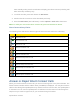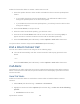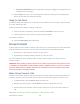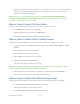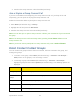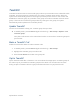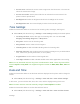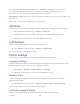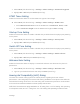User's Manual
Sprint Direct Connect 41
4. Continue the Group Connect call as described previously.
Join or Rejoin a Group Connect Call
If you are not available at the beginning of a Group Connect call, or if you drop off the call
temporarily, you can rejoin the in-progress Group Connect call.
Follow the instructions below to join/rejoin a Group Connect call.
1. Press Menu (left selection key) > History.
2. Highlight the call and press the DC button.
3. Continue the Group Connect call as described previously.
Note: You can also join or rejoin a Group Connect call from your Contacts list if you have stored
the group.
Note: If the Group Connect call has already ended, pressing the DC button initiates a new
Group Connect call.
Note: If you do not want to participate in a Group Connect call, press or End call button.
Direct Connect Contact Groups
You can create new groups of Direct Connect contacts, add new contacts to the group, and
manage the groups.
To create a new group, select Menu (left selection key) > Contacts > DC Groups >
Add (if there are no groups). You can assign a name.
To manage a group, select Menu (left selection key) > Contacts > DC Groups.
Highlight a group and then select Options (left selection key). The following options are
displayed.
Options
Function
New group
Create a new group.
Get Team DC
Group
Update and view the Team DC group from the server.
Group details
View and modify the group name.
Invite
Invite all the group members for a call.
Delete group
Delete the group.