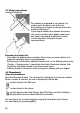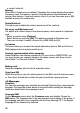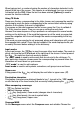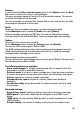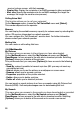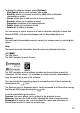Operating instructions
48
MMS option.
When the text has been entered in the Message field,
[Options] is used to
access the functions offered.
Saving the message
Select Save. It is saved in the Drafts menu. Select Save as Template. It is saved
in the Templates menu.
Sending the message
- Once the text entered, press the navigation stick or press [Options] and
select Send.
- Enter the receiver’s number (or take it from your phonebook pressing
Contacts) and press the navigation stick.
Note: It is possible that the voice message format (.amr) is not supported by some
PCs. Contact your PC provider to get additional information.
Warning:
Some message sendings may fail if the message content is too big.
Receiving messages
When you receive a message, the phone plays the ring tone that you selected,
and the message icon
will be displayed on the screen of your phone.
If you do not read the messages, this icon remains displayed on the screen. When
the icon flashes, the memory is full.
Receiving icons, backgrounds or tunes can take several seconds. An icon is
blinking when the download of your message is in progress.
Note that you have two different possibilities for receiving MMS: automatically or
manually. if „manual mode“ is activated, then you will receive only a notification in
your Inbox, meaning that a MMS is available on the MMS Server; select Retrieve,
when you want to retrieve the MMS from the server.
Inbox
On the Messages menu, choose the Inbox menu and [Select].
Each message shows the presence of any attachments, the time and date the
message was received and its size.
Messages are listed in chronological order, the latest one being displayed first.
The quantity of Not Read and Not Retrieved messages is shown. Not Retrieved
and Not Read messages are shown in bold.
Outbox
This menu displays the messages that have not been sent. You can send them
again from this menu.