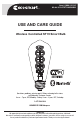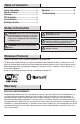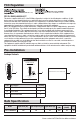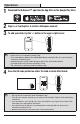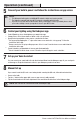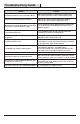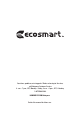Full Product Manual
5 HOMEDEPOT.COM/Hubspace
Please contact 1-877-592-5233 for further assistance.
Operation
(continued)
□
□
□
□
5
Connect your bulb to power and follow the instructions on app screen.
6
Control your lighting using the Hubspace app
NOTE:
□
□
□
This Hubspace bulb requires a 2.4GHz Wi-Fi network, which most routers provide.
The Hubspace app will only show Wi-Fi networks compatible with this bulb.
If you do not see your Wi-Fi network name when you attempt to connect your bulb, please check
your router settings or move your product closer to your Wi-Fi router.
Set up your Voice Assistant
If you cannot locate the QR code or are having trouble scanning the QR code, follow below instructions:
Manual Set up
7
8
Control Dimming: choose the brightness you want in the app.
Change Colors: Select from shades of white or full color spectrum.
Group Control: group bulbs so they can be controlled at one time.
Set up groups by tapping the “+” sign on the home screen and select “set up group”. Follow the
instructions in the app.
Groups can also be set up by setting up rooms. Select “rooms” from the home screen and follow the
instructions in the app.
Create Schedules: program bulbs to turn on and off automatically.
Select Schedules from the home screen. Follow the steps in the app to create schedules.
□
□
□
Power on the bulb.
Tap the ‘+’ button in the upper right corner on app screen to add your bulb.
Tap the Search button in the lower right hand corner and follow the directions in the Hubspace App.
You can connect your smart bulb to Google Assistant and Alexa from the Hubspace app. Or, you can sign in
to Alexa app or Google Assistant and connect to your Hubspace products from there.
*
*
*
NOTE: QR code must be scanned from inside the Hubspace app.