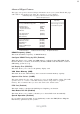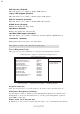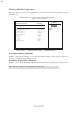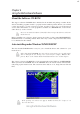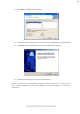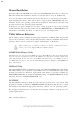Specifications
40
Using BIOS
Load Optimal Defaults
This option opens a dialog box that lets you install optimized defaults for all appropriate
items in the Setup Utility. Press <OK> and then <Enter> to install the defaults. Press
<Canel> and then <Enter> to not install the defaults. The optimized defaults place
demands on the system that may be greater than the performance level of the components,
such as the CPU and the memory. You can cause fatal errors or instability if you install
the optimized defaults when your hardware does not support them. If you only want to
install setup defaults for a specific option, select and display that option, and then press
<F9>.
Save Changes and Exit
Highlight this item and press <Enter> to save the changes that you have made in the Setup
Utility and exit the Setup Utility. When the Save and Exit dialog box appears, press <OK>
to save and exit, or press <Cancel> to return to the main menu:
Discard Changes and Exit
Highlight this item and press <Enter> to discard any changes that you have made in the
Setup Utility and exit the Setup Utility. When the Exit Without Saving dialog box appears,
press <OK> to discard changes and exit, or press <Cancel> to return to the main menu.
If you have made settings that you do not want to save, use the “Discard
Changes and Exit” item and press <OK> to discard any changes you have
made.
Load Failsafe Defaults
This option opens a dialog box that lets you install fail-safe defaults for all appropriate
items in the Setup Utility: Press <OK> and the <Enter> to install the defaults. Press
<Canel> and then <Enter> to not install the defaults. The fail-safe defaults place no great
demands on the system and are generally stable. If your system is not functioning
correctly, try installing the fail-safe defaults as a first step in getting your system working
properly again. If you only want to install fail-safe defaults for a specific option, select
and display that option, and then press <F8>.