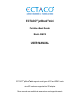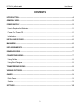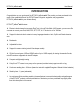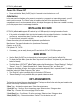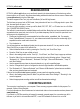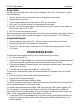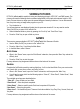ECTACO® jetBook®mini Portable eBook Reader Model JBM-10 USER MANUAL ECTACO® jetBook®mini supports most types of SD and SDHC cards microSD cards are supported via SD adapter More manuals are available at www.ectaco.
ECTACO® jetBook®mini User Manual ECTACO, Inc. assumes no responsibility for any damage or loss resulting from the use of this manual. ECTACO, Inc. assumes no responsibility for any loss or claims by third parties, which may arise through the use of this product. ECTACO, Inc. assumes no responsibility for any damage or loss caused by deletion of data as a result of malfunction, repairs, or battery replacement. Be sure to back up all important data on other media to avoid data loss.
ECTACO® jetBook®mini User Manual CONTENTS INTRODUCTION ...................................................................................................... 4 GENERAL VIEW ...................................................................................................... 5 POWER SUPPLY ..................................................................................................... 5 How to Replace the Batteries .....................................................................................
ECTACO® jetBook®mini User Manual INTRODUCTION Congratulations on your purchase of the ECTACO® jetBook®mini! The product you have purchased is the result of the combined efforts of the ECTACO team of linguists, engineers, and programmers. ECTACO® jetBook®mini is your ultimate library! ECTACO® jetBook®mini features: Electronic books viewer that supports Plain Text (.txt) and FictionBook (.fb2) formats; you can use a file converter to convert your ePub, Mobi, PRC, RTF, PDF, or LIT books into .txt or .
ECTACO® jetBook®mini User Manual GENERAL VIEW The general view of package. ECTACO® jetBook®mini is shown in Quick Start Guide provided in the standard POWER SUPPLY The device is powered by four AAA batteries. When the batteries become weak, the battery life picture is shown unfilled. How to Replace the Batteries • Ensure the power is off. Press and hold the “Back (On/Off)” key for 3 seconds to turn the device off. • Remove the battery compartment cover by sliding it away from the device.
ECTACO® jetBook®mini User Manual Power On / Power Off • Press and hold the “Back (On/Off)” key for 3 seconds to turn the device on or off. Initialization In the rare event that the data on the screen is corrupted or a program is not responding properly, you will need to perform a reset. The “Reset” button is located on the back of the device under the battery compartment cover. It can be accessed with any thin object like a paper clip.
ECTACO® jetBook®mini User Manual READING BOOKS ECTACO® jetBook®mini allows you to read books stored in the internal memory of the device as well as those stored on an SD card. It also allows downloading additional books from various sources. Please refer to www.jetbook.net for the list of Web sites. The device supports Plain Text (.txt) and FictionBook (.fb2 and fb2.zip) formats. The first time you open a book in FB2 format, it may take about 40 sec. for a 1000-page book to open.
ECTACO® jetBook®mini User Manual Using Calibre After the program is installed, start “calibre - E-book management” from “Start” / “All Programs” / “calibre E-book Management”. • Click the “Add books” button in the top left corner of the application's main window. • Select the book of your choice. 9 You can select multiple books by holding down the CTRL key while clicking. • Click “Open”. The book title will show up in the application's main window.
ECTACO® jetBook®mini • User Manual In the “eBooks” list, you will see the books you have copied and the preinstalled books, if any. VIEWING PICTURES ECTACO® jetBook®mini is capable of storing and displaying pictures in JPEG, GIF, and PNG formats. The picture must meet the following criteria: maximum image width is 960 pixels and maximum height is 1280 pixels. Pictures that are too large cannot be opened because of memory limitations.
ECTACO® jetBook®mini User Manual SETTINGS ECTACO® jetBook®mini Fine-tune your by selecting options in the “Settings” section. • Use the “Back (On/Off)” key to return to the “eBooks” list. • Press the “Menu” key. You will see the Main Menu. • In the Main Menu, select “Settings”.