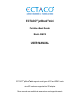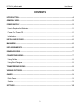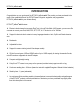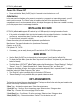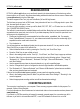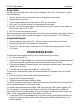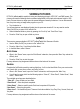User manual
ECTACO
®
jetBook
®
mini User Manual
7
READING BOOKS
ECTACO
®
jetBook
®
mini allows you to read books stored in the internal memory of the device as well as
those stored on an SD card. It also allows downloading additional books from various sources. Please refer
to www.jetbook.net for the list of Web sites.
The device supports Plain Text (.txt) and FictionBook (.fb2 and fb2.zip) formats.
The first time you open a book in FB2 format, it may take about 40 sec. for a 1000-page book to open. After
that, the same book will open in 1 sec.
You can use a file converter to convert your ePub, Mobi, PRC, RTF, PDF, or LIT books into .txt or .fb2 files.
See “CONVERTING BOOKS” below.
The “eBooks” screen shows the available folders and book titles. Books that you have opened at least once
are marked with an open book icon in the list. If you delete temporary files for a book, the open book icon
will change to the closed book icon.
9 Please use the following file name template for book files: author_name#book_title. For example:
Daniel_Defoe#Robinson_Crusoe.txt. I.e., use underscores instead of spaces; use number sign (#) to
separate the author name and the book title.
• Turn the device on.
You will see whatever was displayed the last time the power was turned off. You may need to use the
“Back (On/Off)” key to return to the “eBooks” list.
• Select the desired folder or book by pressing the “Scroll Up” and “Scroll Down” keys.
• Press the “Enter” key to open a folder or book.
• When in the reading mode, use the “Scroll Up”, “Scroll Down”, and “Enter” keys to page up and down.
• Press the “Menu” key to activate the context menu which has the following options: “Change Hand”,
“Bookmark List”, “Remove Bookmark”, “Bookmark This Page”, “Remove All Bookmarks”, “Jump To”,
and “Book Settings”.
• Use the respective menu items to place a bookmark or to go to the specified page.
• Use the “Change Hand” option to configure the device for right-handed or left-handed operation.
9 The “Bookmark List”, “Remove Bookmark”, and “Remove All Bookmarks” options become available
after you have placed at least one bookmark.
If the text on the jetBook
®
mini appears garbled, you may need to change the encoding.
• When in the reading mode, press the “Menu” key and then select “Book Settings” / “Encoding” in the
menu that appears.
• Select the appropriate encoding and the text will be reformatted accordingly.
CONVERTING BOOKS
The conversion is performed on your computer. There are many programs suitable for this purpose. For
example, Calibre or Book Designer.
For more information on file converters and an instructional video on how conversions are done please visit
www.jetbook.net.
If your book is a PDF file consisting of images (for example, scanned pages), the conversion may fail. In
this case, try to find it in a format other than PDF, or use OCR software to convert it into a .txt file.