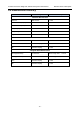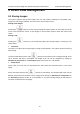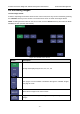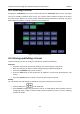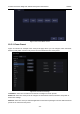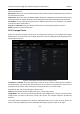User's Manual
Acclarix AX3 Series Diagnostic Ultrasound System User Manual Exam Data Management
- 100 -
Export Format:
This location displays export format for static images and clips. BMP, Raw Data and DICOM formats
are available for static images. AVI, Raw Data and DICOM formats are available for clips.
Note: Cine clips are not supported to export in AVI and DICOM formats for this release.
Send:
Pressing this button will send the selected exam(s) to the destination. This button is available when
one or more exams are selected.
Working with one study:
A study is selected by clicking on it. When a study is selected thumbnail images from that study are
shown on the right side of the screen. Operations such as reviewing and restarting of the selected
study can be accessed on the touch screen.
A study can also be send to a DICOM server, saved to a USB device, or deleted. If the study has been
copied to either a server or to a USB device a small disk icon appears next to it, indicating that it has
been saved.
CAUTION:
Studies stored on the system hard drive should be archived regularly. The system is not
intended for long term storage of patient information. Confirm successful archiving before
deleting a study from the hard drive.
Working with multiple studies:
Multiple studies can be selected by clicking the small box at the left of each listed study. Multiple
studies can be stored to a DICOM server, saved to a USB device or deleted. Only one study can be
reviewed at a time.
9.4 Archiving Studies
All Clips and Static images stored on the system are stored internally in Raw Data format. They can
be archived to other storage device for long-term storage in .bmp, .avi, .dcm and Raw Data formats as
described below.
The study can be sent to a DICOM server. In this case the images are in DICOM (.dcm)
format.
The study can be saved to an USB. In this case the images can be stored as either DICOM,
Raw Data or .bmp/.avi format.
Note: Cine clips are not supported to export in AVI and DICOM formats for this release.
Sending a study to DICOM server:
1. Configure a DICOM server. See Section 11.2.2 for details.
2. From the exam database screen, select a study or multi-studies.
3. Select a configured DICOM server from the Destination drop-down list.
4. Press Send.
Saving a study to USB
1. Plug the device into a USB port.
2. From the exam database screen, select a study or multi-studies.
3. Select the USB device from the Destination drop-down list.
4. Select the Export Formats and Press Send.