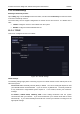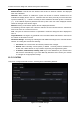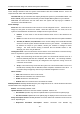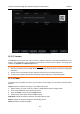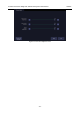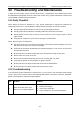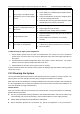User's Manual
Acclarix AX3 Series Diagnostic Ultrasound System User Manual Utilities
- 117 -
Local Settings:
These settings determine how the system communicates with other DICOM devices. These are
required for both Store and for Modality Worklist.
Local AE Title: Any 16 characters that uniquely identify this system on your DICOM network. The
default “EDAN_STR_SCU” will work unless you have multiple Edan systems on your network.
Time Out: This determines the time after which this system will stop trying to establish a
connection to the DICOM server.
Server Settings:
Server list: The main interaction in this section is a list of configured servers. It starts off as an
empty list, and grows as servers are added. Most sites will only use one server, but if the
system is moved between locations then multiple servers may be entered.
Default: A check mark on the left side indicates which server is the default for file
transfer.
Name: The name of the server that appears in the drop-down list of the patient database
AE Title, IP Address, Port, Max PDU: These are the settings of the destination DICOM
server; it‟s how the system finds the DICOM server on your network. The AE title and
IP Address are unique to your network; contact your network IT manager for these
settings. The most common setting of Remote Port for DICOM servers is 104,
although your server may be different.
Testing the server: There are two tests to ensure that the server information is entered correctly.
Click on any field for a given server to make that server selected, then:
Ping: A successful Ping means that the system can communicate with the server at a
low-level; basically that the two computers „see‟ each other. As a security measure,
some servers on the Internet may be configured to not respond to a Ping even if the
connection is successful.
Verify: A successful Verify means that the system can communicate with the server at a
DICOM level; basically that the DICOM on both computers understand each other. A
successful Verify will typically mean that your DICOM configuration is correct.
Other controls:
Add: Adds another line in the list of servers.
Edit: Edits the information of a selected server.
Delete: Deletes the selected server.
Default: Makes the selected server the default for transfer.
Modality Worklist: Modality Worklist will query the configured server for a list of all ultrasound exams
scheduled within the configured date range.
Enable: Turns Modality Worklist on/off.
Update Worklist: Determines when the worklist is updated. Choices are:
On Demand: Updates only when the Update button is pressed from the patient page.
On Start of Exam: Updates when the patient page is displayed at the start of each exam.
Study Description Source: Modality Worklist can fill the ultrasound comments section from the
server. Depending on:
Requested Procedure Description: Obtains comments from DICOM tag