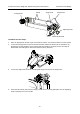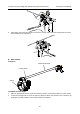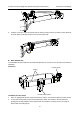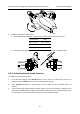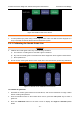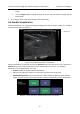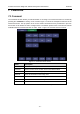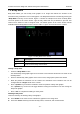User's Manual
Acclarix AX3 Series Diagnostic Ultrasound System User Manual Features
- 63 -
Adding comments
You can add either pre-defined comments or use a keyboard.
Adding comments using the keyboard
1. Invoke the Comment function.
2. Press the “Keyboard” touch screen key to display a keyboard on the touch screen.
3. Move the cursor to the desired location and type the desired text.
Adding comments using pre-defined comments
1. Invoke the Comment function
2. Move the cursor to the desired location and press the desired pre-defined comment.
Some of the pre-defined comments may be grouped together with a border surrounding them
(such as „Rt‟ and „Lt‟ in figure 7-1). These are special keys that let you quickly replace one term
with another, regardless of where the cursor is within a block of text. For example, if you had
entered “Rt. Kidney” as a block of text, pressing the “Lt.” button would change that block to “Lt.
Kidney” even if the cursor is not at the specific location.
Adding arrows
1. Invoke the Comment function.
2. Press Arrow button on the touch screen to display an arrow at the current cursor location.
3. Move the arrow to the desired location. Note that while the arrow is being moved the
orientation of the arrow is fixed.
4. Rotate the <Angle> knob on the console to adjust the orientation of the arrow.
5. Press <Set> key to confirm the arrow and you can now enter text at the end of the arrow.
If the "Continuous Arrow" is checked on General Comment Settings Screen, pressing <Set>
key will confirm the arrow and display a second arrow. Repetition of this will add multiple
arrows.
Modifying comments
1. Move the cursor to a desired comment, notice that an insert cursor appears in the text as the
cursor moves over an existing block of text.
2. Enter text using either the keyboard or pre-defined comments. The new comments will be added
to the old text.
Deleting comments
There are several ways to delete comments:
Move the cursor to the desired block of comments and press the Delete button on the touch
screen to delete that block of comments.
Press the Delete All button on the touch screen to remove all comments.
Press the <Clear> hard key on the console to remove all comments, body marks, and
measurements.