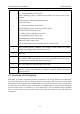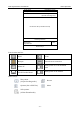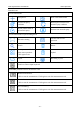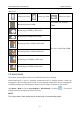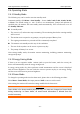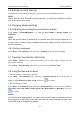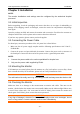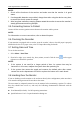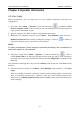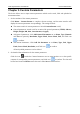Use Instructions
Vital Signs Monitor User Manual Custom Parameters
- 23 -
Chapter 5 Custom Parameters
The device allows user to input custom parameters which can be saved, filed and uploaded as
measurement data.
1. Set the attribute of the custom parameters
Click Menu > Custom Param. to complete relevant settings, and the main interface will
display the custom parameters correspondingly. The settings include:
The master switch of custom parameters: Switch Custom Param. on/off;
General parameters: switch on/off or set unit of the general parameters (TEMP, Glucose,
Height, Weight, RR, Pain, Consciousness, Oxygen);
Add general parameters: click Add General Parameters to set Name, Type (Numeric
and Text are optional), Resolution, Upper Limit, Lower Limit, Unit, and click icon
to confirm.
Add In/Out Parameters: Click Add I/O Parameter to set Name, Type, Unit, Upper
Limit, Lower Limit, Resolution, and Click icon to confirm.
All newly added parameters can be deleted.
2. Set detailed data information for the custom parameters
Click the icon beside the Custom Parameter area in main interface to set the specific
contents of corresponding custom parameters, and click icon to confirm. The data will
be filed and viewed in Review menu after user clicks Save in main interface.