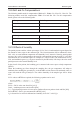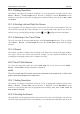User's Manual

Patient Monitor User Manual Review
- 131 -
in the current view by selecting and pressing the symbol , , and displayed on the
trend graph.
20.2.3 Switching to Trend Graph
The user can switch to the trend graph on the Trend Table interface. To do so, please select
Menu > Review > Trend Table and select the Trend Graph option from the popup interface.
20.2.4 Recording
The monitor can make a tabular trend recording of the data in the current trend graph window.
The report will use the current trend interval settings. For the detailed information about
recording the trend table, please refer to Chapter Recording.
20.3 NIBP Review
To review the NIBP measurement data, select the NIBP Review key on the screen or select
Menu > Review > NIBP Review, then the NIBP Review window is displayed.
20.3.1 Scrolling the Screen
All measurement data can’t be displayed on the current screen due to the screen limitation. The
user can scroll up and down the screen manually to see measurement data that doesn’t fit in the
current view by selecting and pressing the symbol
and displayed on the NIBP Review
interface.
20.3.2 Recording
The monitor can record the measurement data in the NIBP review window. For the detailed
information about recording the NIBP review, please refer to Chapter Recording.
20.4 Alarm Review
The monitor can display up to 10 technical alarm events in the current screen.
To review the alarm event, select the
Alarm Review key on the screen or select Menu > Review
> Alarm Review, then the Alarm Review Window is displayed.
20.4.1 Scrolling the Screen
All alarm events can’t be displayed on the current screen due to the screen limitation. The user
can scroll up and down the screen manually to see alarm events that don’t fit in the current view
by selecting and pressing the symbol
and displayed on the Alarm Review interface.