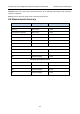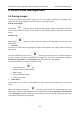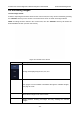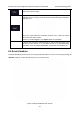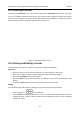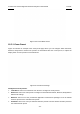User's Manual
Acclarix LX3 Series Diagnostic Ultrasound System User Manual Exam Data Management
- 128 -
The main part of the display shows a list of studies. Clicking on the header of a field will sort the list by
that field. Fields can be displayed or hidden.
Filter:
The database filter field at the top-left of the screen provides a powerful tool to find the study of
interest. It filters the list based on the text that is typed in this field. The filter applies to all fields. By
default the filter is set to blank, so the default list shows all exams.
Storage Size:
There is a box displaying current disk usage. It contains text with the current usage and is filled with a
solid color to the extent that the current capacity is used. The text shows “<current usage> of <total
capacity>”. The units are “Mb” for values less than 1 Gb, and “Gb” for anything larger. The solid color
fill is green when usage is less than 75% of capacity, yellow for usage between 75% and 95%, and red
when disk usage is above 95%.
Destination:
The location where the highlighted exam(s) shall be exported, including all configured network
locations and any writable USB disk currently available. This includes:
Available DICOM server location(s). (See 11.2.2)
Any inserted USB disk.
Any inserted DVD drive.
Export Format:
This location displays export format for static images and clips. BMP, Raw Data and DICOM formats
are available for static images. AVI, Raw Data and DICOM formats are available for clips.
Send/Burn:
Pressing this button will send/burn the selected exam(s) to the destination. This button is available
when one or more exams are selected.
Working with one study:
A study is selected by clicking on it. When a study is selected thumbnail images from that study are
shown on the right side of the screen. Operations such as reviewing and restarting of the selected
study can be accessed on the touch screen.
A study can also be send to a DICOM server, saved to a USB device or DVD drive, or deleted. If the
study has been copied to either a server or to a USB device or DVD drive a small disk icon appears
next to it, indicating that it has been saved.
CAUTION:
Studies stored on the system hard drive should be archived regularly. The system is not
intended for long term storage of patient information. Confirm successful archiving before
deleting a study from the hard drive.
Working with multiple studies:
Multiple studies can be selected by clicking the small box at the left of each listed study. Multiple
studies can be stored to a DICOM server, saved to a USB device or DVD drive, or deleted. Only one
study can be reviewed at a time.