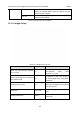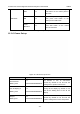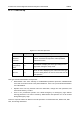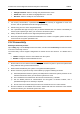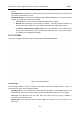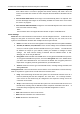User's Manual
Acclarix LX3 Series Diagnostic Ultrasound System User Manual Utilities
- 148 -
11.2.1. TCP/IP
This screen configures access to a network.
Figure 11-8 TCP/IP settings
Wired Settings:
The following settings apply when connecting a system to a wired network via the network port on the
side of the system.
Get Local IP: Either Manually entered (Static) or DHCP. The correct setting will depend on how
your DICOM network is administrated. If you are unsure, try DHCP first. Generally a Static IP
is only needed if the target PACS system requires it. If it is needed, contact your network IT
manager.
IP Address, Subnet Mask, Gateway, DNS: These settings determine how the system
communicates with your network. If you chose DHCP then your network router will set these
automatically. If you chose Manually Entered IP then contact your network IT manager for the
appropriate settings.
Wireless Settings:
Enable Wireless: This will turn the wireless radio on/off. No wireless networks are displayed
when this is disabled.
Networks: When wireless is enabled the system will search for wireless networks that are
available and display them in this list. Networks that have been previously accessed will show
up with an asterisk (“*”). If there is currently an active network it will show up with a checkmark
(‘√’). If the network requires a password it shows up with a lock icon. Each displayed network
shows the strength of the wireless signal.
Refresh: Clicking on this button updates the list of displayed networks.
Add: Clicking on this button brings you a window for connecting a hidden WiFi network by
entering its network name, security protocol, and password.
The following controls require that a wireless network has been selected from the network list.
Click on the name of a network to select it.