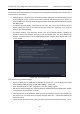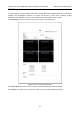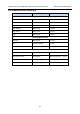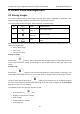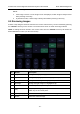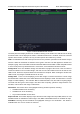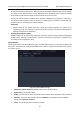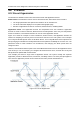User's Manual
Acclarix LX9 Series Diagnostic Ultrasound System User Manual Measurements and Reports
- 138 -
8.3.1.5. Findings
The findings user interface allows you to quickly create a paragraph of findings for the current exam. It
consists of three interactions:
Findings preset. It determines the pre-defined findings displayed. The default findings preset
is auto linked to current measure preset. Click the Preset drop list and select one preset, for
example ABD, then the pre-defined findings field shows all the pre-defined findings associated
with ABD preset.
An editable field that displays the findings for this exam. Text can be entered directly into this
field by setting the cursor in the field and using the touchscreen keyboard, or by using the
library of pre-defined findings.
Pre-defined findings. This interaction shows a list of pre-defined findings. Checking the
checkbox before each findings will insert it into the editable field. This list is divided into
sections, and each section can be expanded/contracted using the arrow button next to the
section header.
Figure 8-11 The Findings page
To customize the pre-defined findings:
Export the findings to an USB stick as described in section 11.3.4. The findings will be saved
to the Findings folder following the path Ultra Settings→Trolley HL9.
Open the findings file on a PC, using Excel, or any text-editing program.
Edit the pre-defined findings. Be careful to follow the established format regarding the headers
of each section and the section contents.
Save the file back to the USB stick. Make sure the file extension remains .txt. Depending on
the program you are using this may require using the “Save As…” option and selecting the
Plain Text format.
Import the findings back into the system using the same interface described in section 11.3.4.