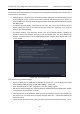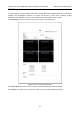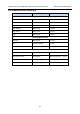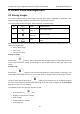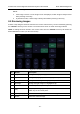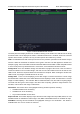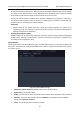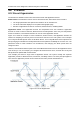User's Manual
Acclarix LX9 Series Diagnostic Ultrasound System User Manual Exam Data Management
- 141 -
9 Exam Data Management
9.1 Storing Images
The system supports storing static images and cine clips. What is displayed in Information area,
Image area and Image parameter area on the main screen will be stored.
The control panel has two store keys and one print key, as shown below:
No.
Key
Name
Default Function
1
Store Image
(Store 1)
Stores static images.
2
Store Clip
(Store 2)
Stores cine clips.
3
Print
Prints images via the connected USB video
printer.
Each of these three keys can be separately configurable to support any of the following functions. See
section 11.1.3 for details.
Store a static image.
Store a clip.
Video print function
Storing an image:
Pressing the hard key on the console will always capture what is on the image area of the
screen. This includes live, frozen, or Cine images. It also includes reports or other GUI screens and
review.
Storing a clip:
Pressing the hard key on the console will capture the moving images in scanning or cine
review status. If the image is frozen or a non-image screen is displayed then a static image is stored.
The store starts with the press of the hard key and continues for the configured length of
the clip or until the clip store is interrupted. The length of the clip can be configured on the Store/Print
page (See section 11.1.3 for details).
The following events can cause the clip store to stop:
A second press of key
Display of a GUI screen or dialog
Mode change
Image parameters change
Cine play pause