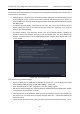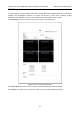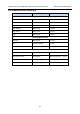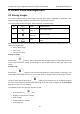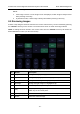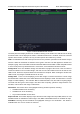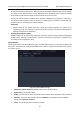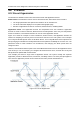User's Manual
Acclarix LX9 Series Diagnostic Ultrasound System User Manual Exam Data Management
- 145 -
Working with one study:
A study is selected by clicking on it. When a study is selected thumbnail images from that study
are shown on the right side of the screen. Operations such as editing report, reviewing, deleting
and restarting of the selected study can be accessed on the touch screen.
A study can also be send to a network server, saved to a USB device or DVD drive, or deleted. If
the study has been copied to either a server or to a USB device or DVD drive a small disk icon
appears next to it, indicating that it has been saved.
CAUTION:
Studies stored on the system hard drive should be archived regularly. The system is not
intended for long term storage of patient information. Confirm successful archiving before
deleting a study from the hard drive.
Working with multiple studies:
Multiple studies can be selected by clicking the small box at the left of each listed study. Multiple
studies can be stored to a network server, saved to a USB device or DVD drive, or deleted. Only
one study can be reviewed at a time.
Query/Retrieve:
Pressing this will open the Query/Retrieve page, as shown below, where you can enter key words and
query prior exams from the configured DICOM Server. How to configure the DICOM server, please
see section 11.2.2.
Figure 9-3 Query/Retrieve Page
Patient ID, Patient Name, Accession: enter the key words for query.
Exam Date: enter the date range.
Query: press to start the query, and all the queried exams will be displayed in the box below.
Retrieve: select one queried exam and press Retrieve to download it from the DICOM
server to the Retrieve result box.
Clear: clear all the queried and retrieved results.