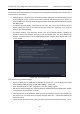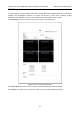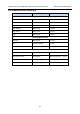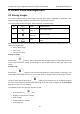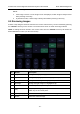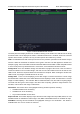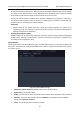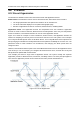User's Manual
Acclarix LX9 Series Diagnostic Ultrasound System User Manual Exam Data Management
- 146 -
9.4 Archiving Studies
All Clips and Static images stored on the system are stored internally in DICOM format. They can be
archived to other storage device for long-term storage in multiple formats as described below.
• The study can be sent to a DICOM server.
• The study can be send to a FTP server.
• The study can be saved to a USB or DVD.
Sending a study to DICOM server:
There are three ways to send a study to a DICOM server. See Section 11.2.2 for details on configuring
a DICOM server and choosing one of the following options.
1. From the exam database screen, you can select a study or multi-studies and send it to a
configured server.
2. You can configure the system to automatically send the study at the end of the exam. With this
option the study is sent in the background while you continue to use the system for the next
exam.
3. You can configure the system to automatically send each image and clip as it is stored. This has
the advantage that the images and clips are available on the server sooner. Note that if you
have it configured this way you can still delete stored images and clips on the system, but that
will not delete them on the server if they have already been sent.
Sending a study to FTP Server
Please see section 11.2.3 for details on configuring a FTP server. Once an FTP server is configured
the exam can be sent to the server from the exam database screen. Select the exam(s) from the list
shown, and select the FTP server from the list of currently configured destinations.
Saving a study to USB or DVD
If a USB flash drive is plugged in or a DVD disk is put in then studies can be archived to them. Plug
the USB flash drive into a USB port or put one DVD disk into the DVD drive prior to invoking the
patient database screen, select the exam(s) from the list shown, and select the device from the list of
currently configured destinations.
9.5 Structured Report
Structured Reports are supported for OB, Gynecology, Cardiac and Vascular exams on this system.
They can only be sent to a DICOM server together with images after the function of sending structured
report being enabled in DICOM setup page (see Section 11.2.2 for detail).
Sending structured reports to a DICOM server:
There are two ways to send structured reports to a DICOM server.
From the exam database screen, select the exam that has structured report and image, select a
configured server from the list of available destinations and send it manually. For this way, you
should first go to DICOM setup page and select "Transfer on demand" as the DICOM store way.
Go to DICOM setup page and select "Auto-transfer when End Exam" as the DICOM store way.
The system will automatically send the structured report at the end of the exam.