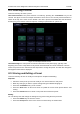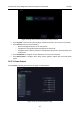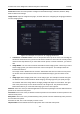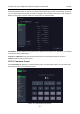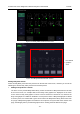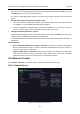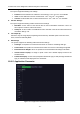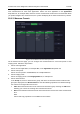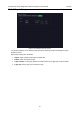User's Manual
Acclarix LX9 Series Diagnostic Ultrasound System User Manual Presets
- 148 -
10.2 Selecting a Preset
There are two ways to select a preset
The Preset Function: The preset function is invoked by pressing the <Transducer> key on the
console. See figure 10-2 for an example Transducer touch screen. The currently active transducer is
shown at the top of the touch screen. Below it are all the presets associated with that transducer.
Pressing any preset button selects that preset, recalling its parameters for system use.
Figure 10-2 Example Preset Screen
The Patient Page: An exam preset can also be selected from the patient page, typically at the
beginning of an exam. A drop-down list of presets associated with the current transducer is shown
near the top of the screen. Select from that drop down to change the preset. This will also change the
demographic fields that are displayed.
10.3 Storing and Editing a Preset
There are two ways to store or modify an exam preset: Snapshot and Editing.
Snapshot:
Select the exam preset you want to modify or use as the basis for a new preset.
Make any changes you want to system settings using the standard imaging UI.
Press the <Transducer> key on the console.
Press the Save button on the touch screen to update the current exam preset with the new
setting.
Press the Save As button to create a new preset and rename the preset.
Editing:
You can directly view and change the settings for any preset using the Set-up function.
Press the Utilities key on the touch screen.
Press the Set up button on the touch screen to invoke setup, as shown below: