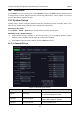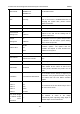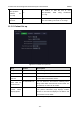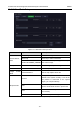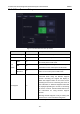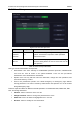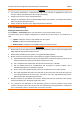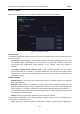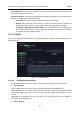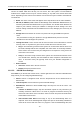User's Manual
Acclarix LX9 Series Diagnostic Ultrasound System User Manual Utilities
- 165 -
11.2.1. TCP/IP
This screen configures access to a network. Access can be either wired or wireless.
Figure 11-6 TCP/IP settings
Wired Settings:
The following settings apply when connecting a system to a wired network via the network port on the
side of the system.
Get Local IP: Either Manually entered (Static) or DHCP. The correct setting will depend on how
your DICOM network is administrated. If you are unsure, try DHCP first. Generally a Static IP is
only needed if the target PACS system requires it. If it is needed, contact your network IT
manager.
IP Address, Subnet Mask, Gateway, DNS: These settings determine how the system
communicates with your network. If you chose DHCP then your network router will set these
automatically. If you chose Manually Entered IP then contact your network IT manager for the
appropriate settings.
Wireless Settings:
Enable Wireless: This will turn the wireless radio on/off. No wireless networks are displayed
when this is disabled.
Networks: When wireless is enabled the system will search for wireless networks that are
available and display them in this list. Networks that have been previously accessed will show up
with an asterisk (“*”). If there is currently an active network it will show up with a checkmark („√‟).
If the network requires a password it shows up with a lock icon. Each displayed network shows
the strength of the wireless signal.
Refresh: Clicking on this button updates the list of displayed networks.
The following controls require that a wireless network has been selected from the network list. Click
on the name of a network to select it.
Join: This joins the selected network. If a password is needed a dialog box will be displayed to