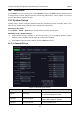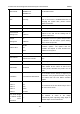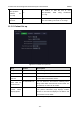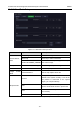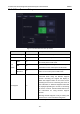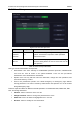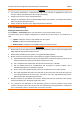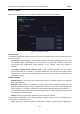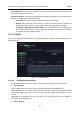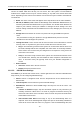User's Manual
Acclarix LX9 Series Diagnostic Ultrasound System User Manual Utilities
- 167 -
The server list displays all the configured servers. It starts off as an empty list, and grows as
servers are added. Most sites will only use one server, but if the system is moved between
locations then multiple servers may be entered. Clicking in any field in this list will select that
server. Depending on the exact level of software a second click may be needed to edit that field.
The fields are:
Name: The name of the server that appears in the drop-down list of the exam database.
AE Title, IP Address, Port: These are the settings of the destination DICOM server; it‟s
how the system finds the DICOM server on your network. The AE title and IP Address are
unique to your network; contact your network IT manager for these settings. The most
common setting of Remote Port for DICOM servers is 104, although your server may be
different.
Storage-TLS: Sets whether to use the TLS protocol to encrypt DICOM store process.
Note:
The precondition of using TLS protocol to encrypt DICOM store process is that the
DICOM server should support TLS protocol.
Testing the server: There are two tests to ensure that the server information is entered
correctly. Click on any field for a given server to make that server selected, then:
Ping: A successful Ping means that the system can communicate with the server at a
low-level; basically that the two computers „see‟ each other. As a security measure,
some servers on the Internet may be configured to not respond to a Ping even if the
connection is successful.
Verify: A successful Verify means that the system can communicate with the server
at a DICOM level; basically that the DICOM on both computers understand each
other. A successful Verify will typically mean that your DICOM configuration is
correct.
Other controls:
Add: Adds another line in the list of servers.
Delete: Deletes the selected server.
11.2.2.2. DICOM Store Settings
Click Store key on the left side of main screen, and the right half screen switches to DICOM Store
setup, where you can configuring DICOM Storage.
Server: Selects a configured server from the drop-down list as the default server for
Auto-transfer.
Transfer Syntax: Sets the transfer syntax for DICOM storage.
DICOM Store: Determines when DICOM images and clips are sent to the server. The
options are:
Transfer on demand: Images, clips and structured reports are only sent when you
manually send them. When there is no exam in progress the Review hard key will
show a list of all exams on the hard drive. Select an exam and press the Send button
at the bottom of the screen.
Auto-Transfer when Store: Each image or clip is sent automatically when it is
captured. This has the advantage that images and clips are immediately available for
review at the server while the exam is in progress. It has the disadvantage that, due