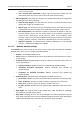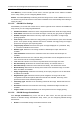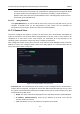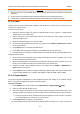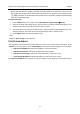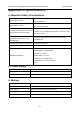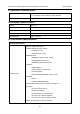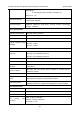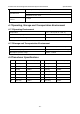User's Manual
Acclarix LX9 Series Diagnostic Ultrasound System User Manual Utilities
- 170 -
Server: Selects a configured server from the drop-down list to confirm whether the DICOM
transfer to this server is successful. The confirmation is undergoing in the background. When
an exam's transfer to the DICOM server is confirmed successfully, a small red disk icon
appears next to this exam on the Exam Database screen, indicating that it has been saved
successfully on the DICOM server.
11.2.2.7. Query/Retrieve
Click Query/Retrieve key on the left side of main screen, and on the right half screen you can
configure a DICOM server for the query/retrieve of prior exams. For the operations of
query/retrieve of prior exams, please see section
9.3 Exam Database
.
11.2.3. Network Store
This screen configures the system to connect to an FTP server on the local network. This allows the
system to store files to a local server without using DICOM. To use this, a PC or server needs to be
configured as an FTP server on the local network. The mechanism to do this depends on the
operating system used. Please contact your local IT support for assistance.
Once configured, studies can be sent to the FTP server from the Exam Database shown in Review.
Studies are sent to the configured folder, where each study appears in a separate folder with the
name of the patient and the study date.
Figure 11-8 Network Store Set-up Screen
FTP Server list: The main interaction in this section is a list of configured servers and directories.
It starts off as an empty list, and grows as servers are added. Most sites will only use one, but if
the system is moved between locations then multiple entries may be useful. Clicking in any field
in this list will select that server.
Name: The name of the server that appears in the drop-down list of the patient database.
IP Address, Shared Directory: These are the address of the FTP server and the
directory used on that server.
TLS: Sets whether to use TLS protocol to encrypt the FTP transfer.