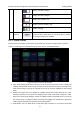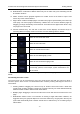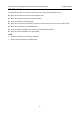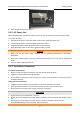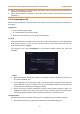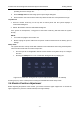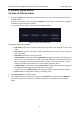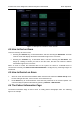User's Manual
Acclarix LX9 Series Diagnostic Ultrasound System User Manual Exam Operation
- 36 -
4 Exam Operation
4.1 How to Start an Exam
1. Press the <Patient> key and enter in patient information, or select a scheduled patient from the
modality worklist.
If there is no previous exam, pressing the<Patient> key will bring you directly to the Patient
Information Page (see figure 4-2 below).
If a previous exam is still active you will see the following dialog:
Figure 4-1 Exam Information Page
The following options are available:
End Exam: select this to end the current exam and return to live imaging to start a new
exam.
Edit Current: This lets you edit the Patient Information for the current exam. It does not
start a new exam.
New Exam: Select this to start a new exam.
If Same Patient is checked, selecting New Exam will end the previous exam and create a
new exam for the same patient. The main screen will display the Patient Information Page
with the previously entered patient information except for the exam accession number. .
Changing the patient information for one exam will not impact the others.
If Same Patient is unchecked, selecting New Exam, a blank Patient Information Page will
be displayed for entering patient information for a new patient.
Tick the check box of Same Patient when operating multiple exams for the same patient.
Cancel: Exits the dialog without starting or ending an exam.
2. Press Start Exam key to start scanning.
3. To change transducer or exam preset, press the <Transducer> key, and then the Transducer
touch screen provides you choices of available transducers and exam presets, as the figure
below.