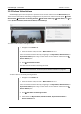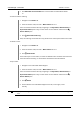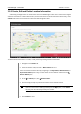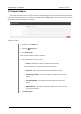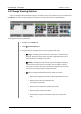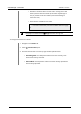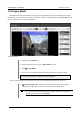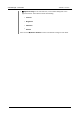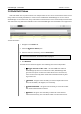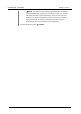User's Guide
Table Of Contents
- 1 Welcome to VideoManager
- 2 Home
- 3 Videos - how to...
- 4 Incidents - how to...
- 4.1 Search Incidents
- 4.2 Create, Edit and Delete Incidents
- 4.3 Clip Footage in an Incident
- 4.4 Redact a Video
- 4.4.1 Create, Edit and Delete Foreground Redactions
- 4.4.2 Create, Edit and Delete Background Redactions
- 4.4.3 Create, Edit and Delete Audio Redactions
- 4.4.4 Create, Edit and Delete Text Annotations
- 4.4.5 Create, Edit and Delete Brightness Redactions
- 4.4.6 Create, Edit and Delete Zoom Redactions
- 4.4.7 Create Other Redactions
- 4.4.8 Access the Redaction Advanced Dropdown
- 4.5 Bulk Edit Incidents
- 4.6 Create, Edit and Delete Bookmarks
- 5 Devices - how to...
- 6 Frequently Asked Questions
- 6.1 Videos FAQs
- 6.1.1 Q: After recording, how do I download videos from my device to VideoManager?
- 6.1.2 Q. Why are some of the headings on my videos green?
- 6.1.3 Q: I can't see some of the videos on VideoManager. Why is this?
- 6.1.4 Q. Can I share videos with people who aren't on VideoManager?
- 6.1.5 Q. Why do some of my videos have a cloud symbol instead of a thumbnail?
- 6.1.6 Q. Why is the timestamp on my video incorrect?
- 6.1.7 Q. What is the difference between the operator and the owner of a video?
- 6.2 Devices FAQs
- 6.2.1 Q: Why can't VideoManager find my devices when I dock them for the first time?
- 6.2.2 Q. Why isn't my device streaming?
- 6.2.3 Q. Why isn't my VideoBadge docking?
- 6.2.4 Q. Can I move my devices from one VideoManager system to another one?
- 6.2.5 Q. Why does my device appear as locked on VideoManager?
- 6.1 Videos FAQs
Edesix ED-012-134-08
21
3.2.5 Perform Video Actions
VideoManager gives users the option to perform actions on their videos from the More Details pane.
There are five actions which sufficiently privileged users can perform on videos from this pane: Create
New Incident, Add Video To Existing Incident, View Video Audit Logs, Delete Video, and flip
videos (Rotate clockwise, Rotate anti-clockwise, Horizontal flip).
To create a new incident including the video:
1. Navigate to the Videos tab.
2. Find the relevant video, and click > More Details next to it.
Users can find the relevant video by navigating to the My Videos, Shared Videos, or
Supervised Videos panes. They can also search for the relevant video from the
Search Videos pane.
3.
Click Create New Incident.
This will create an incident containing the video.
>> For more information, see Create, Edit and Delete Incidents on page 34
To add a video to an already-existing incident:
1. Navigate to the Videos tab.
2. Find the relevant video, and click > More Details next to it.
Users can find the relevant video by navigating to the My Videos, Shared Videos, or
Supervised Videos panes. They can also search for the relevant video from the
Search Videos pane.
3.
Click Add Video To Existing Incident.
4. Select either the My Incidents, Shared Incidents, Supervised Incidents or
Search Incidents tab.
VideoManager - User Guide
3 Videos - how to...