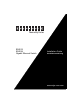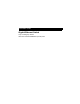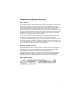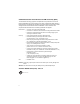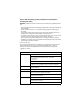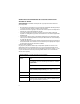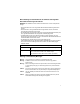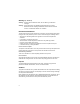Powered by Accton ES4016 ES4024 Gigabit Ethernet Switch Installation Guide Installationsanleitung www.edge-core.
Installation Guide Gigabit Ethernet Switch Layer 2 Workgroup Switch with 16/24 10/100/1000BASE-T (RJ-45) Ports
ES4016 ES4024 E032007-MT-R01 150000025900H
Compliances and Safety Warnings FCC - Class A This equipment has been tested and found to comply with the limits for a Class A digital device, pursuant to part 15 of the FCC Rules. These limits are designed to provide reasonable protection against harmful interference when the equipment is operated in a commercial environment.
CE Mark Declaration of Conformance for EMI and Safety (EEC) This information technology equipment complies with the requirements of the Council Directive 89/336/EEC on the Approximation of the laws of the Member States relating to Electromagnetic Compatibility and 73/23/EEC for electrical equipment used within certain voltage limits and the Amendment Directive 93/68/EEC.
Please read the following safety information carefully before installing the switch: WARNING: Installation and removal of the unit must be carried out by qualified personnel only. • The unit must be connected to an earthed (grounded) outlet to comply with international safety standards. • Do not connect the unit to an A.C. outlet (power supply) without an earth (ground) connection.
Veuillez lire à fond l'information de la sécurité suivante avant d'installer le Switch: AVERTISSEMENT: L’installation et la dépose de ce groupe doivent être confiés à un personnel qualifié. • Ne branchez pas votre appareil sur une prise secteur (alimentation électrique) lorsqu'il n'y a pas de connexion de mise à la terre (mise à la masse). • Vous devez raccorder ce groupe à une sortie mise à la terre (mise à la masse) afin de respecter les normes internationales de sécurité.
Bitte unbedingt vor dem Einbauen des Switches die folgenden Sicherheitsanweisungen durchlesen: WARNUNG: Die Installation und der Ausbau des Geräts darf nur durch Fachpersonal erfolgen. • Das Gerät sollte nicht an eine ungeerdete Wechselstromsteckdose angeschlossen werden. • Das Gerät muß an eine geerdete Steckdose angeschlossen werden, welche die internationalen Sicherheitsnormen erfüllt.
Warnings (In German) Achtung: Dieses Produkt enthält keine Teile, die eine Wartung vom Benutzer benötigen. Achtung: Wenn das Gerät an eine Steckdose angeschlossen wird, muß der Masseanschluß am dreipoligen Netzstecker mit Schutzerde verbunden werden, um elektrische Gefahren zu vermeiden. Environmental Statement The manufacturer of this product endeavours to sustain an environmentally-friendly policy throughout the entire production process.
Contents Chapter 1: Introduction Overview Switch Architecture Description of Hardware 10/100/1000BASE-T Ports Port and System Status LEDs Power Supply Socket Features and Benefits Connectivity Performance 1-1 1-1 1-2 1-2 1-2 1-2 1-3 1-4 1-4 1-4 Chapter 2: Network Planning 2-1 Introduction to Switching Application Examples Collapsed Backbone Network Aggregation Plan Application Note 2-1 2-2 2-2 2-3 2-4 Chapter 3: Installing the Switch 3-1 Selecting a Site Ethernet Cabling Equipment Checklist Package
Contents 1000 Mbps Gigabit Ethernet Collision Domain 100 Mbps Fast Ethernet Collision Domain 10 Mbps Ethernet Collision Domain Cable Labeling and Connection Records 4-3 4-3 4-3 4-4 Appendix A: Troubleshooting A-1 Diagnosing Switch Indicators Power and Cooling Problems Installation A-1 A-1 A-1 Appendix B: Cables Twisted-Pair Cable and Pin Assignments 10BASE-T/100BASE-TX Pin Assignments Straight-Through Wiring Crossover Wiring 1000BASE-T Pin Assignments Appendix C: Specifications Switch Features Standar
Tables Table 1-1 Table 1-2 Table 4-1. Table 4-2. Table 4-3. Table A-1. Table B-1. Table B-2.
Tables xii
Figures Figure 1-1. Figure 1-2. Figure 1-3. Figure 1-4. Figure 1-5. Figure 2-1. Figure 2-2. Figure 3-1. Figure 3-2. Figure 3-3. Figure 3-4. Figure 3-5. Figure 4-1. Figure 4-2. Figure B-1. Figure B-2. Figure B-3.
Figures xiii
Chapter 1: Introduction Overview These switches are high-performance Gigabit Ethernet switches designed for delivering Gigabit connectivity to the desktop. They provide 16/24 full-duplex 1000BASE-T ports that significantly improve network performance and boost throughput for high-bandwidth applications. With 32/48 Gigabits of aggregate bandwidth, these switches provide the quickest solution to meeting the growing demands on your network's limited resources.
1 Introduction Switch Architecture These switches employ a wire-speed, non-blocking switching fabric. This permits simultaneous wire-speed transport of multiple packets at low latency on all ports. These switches also features full-duplex capability on all ports, which effectively doubles the bandwidth of each connection. These switches use store-and-forward switching to ensure maximum data integrity.
Description of Hardware 1 Port Status LEDs System Status LEDs Figure 1-4. ES4024 Port and System Status LEDs Table 1-1 ES4016 / ES4024 Port Status LEDs LED Condition Status On/Flashing Green The port has established a valid network connection. Flashing indicates activity. Off There is no valid link on the port. RJ-45 Ports Link/ACT (Link/Activity) 100M/1000M On Green The port has a valid 1000 Mbps link. On Yellow The port has a valid 100 Mbps link.
1 Introduction Features and Benefits Connectivity • 16/24 10/100/1000BASE-T RJ-45 ports. • Auto-negotiation enables each RJ-45 port to automatically select the optimum speed (10, 100, or 1000 Mbps), and the communication mode (half or full duplex) if this feature is supported by the attached device. • Independent RJ-45 10/100/1000BASE-T ports with auto MDI/MDI-X pinout selection.
Chapter 2: Network Planning Introduction to Switching A network switch allows simultaneous transmission of multiple packets via non-crossbar switching. This means that it can partition a network more efficiently than bridges or routers. The switch has, therefore, been recognized as one of the most important building blocks for today’s networking technology.
2 Network Planning Application Examples These switches are not only designed to segment your network, but also to provide a wide range of options in setting up network connections. Some typical applications are described in the following pages. Collapsed Backbone These switches are an excellent choice for mixed Ethernet, Fast Ethernet, and Gigabit Ethernet installations where significant growth is expected in the near future.
Application Examples 2 Network Aggregation Plan With 16 or 24 parallel bridging ports (i.e., 16 or 24 distinct collision domains), the switch can collapse a small network down into a single efficient bridged node, increasing overall bandwidth and throughput. In the figure below, the ports on the switch are providing 100 Mbps connectivity through layer 2 switches. In addition, the switch is also connecting several servers at 1000 Mbps. Figure 2-2.
2 Network Planning Application Note Full-duplex operation only applies to point-to-point access (such as when a switch is attached to a workstation, server or another switch). When the switch is connected to a hub, both devices must operate in half-duplex mode.
Chapter 3: Installing the Switch Selecting a Site Switch units can be mounted in a standard 19-inch equipment rack or on a flat surface. Be sure to follow the guidelines below when choosing a location. • The site should: • be at the center of all the devices you want to link and near a power outlet.
3 Installing the Switch RJ-45 Connector Figure 3-1. RJ-45 Connections Equipment Checklist After unpacking the switch, check the contents to be sure you have received all the components. Then, before beginning the installation, be sure you have all other necessary installation equipment.
Mounting 3 Mounting The switch units can be mounted in a standard 19-inch equipment rack or on a desktop or shelf. Mounting instructions for each type of site follow. Rack Mounting Before rack mounting the switch, pay particular attention to the following factors: • Temperature: Since the temperature within a rack assembly may be higher than the ambient room temperature, check that the rack-environment temperature is within the specified operating temperature range. (See page C-2.
3 2. Installing the Switch Mount the device in the rack, using four rack-mounting screws (not provided). Figure 3-3. Installing the Switch in a Rack 3. If installing a single switch only, turn to “Connecting to a Power Source” at the end of this chapter. 4. If installing multiple switches, mount them in the rack, one below the other, in any order. Desktop or Shelf Mounting 1. Attach the four adhesive feet to the bottom of the first switch. Figure 3-4. Attaching the Adhesive Feet 2.
Connecting to a Power Source 3 Connecting to a Power Source To connect a device to a power source: 1. Insert the power cable plug directly into the socket located at the back of the device. Figure 3-5. Power Socket 2. Plug the other end of the cable into a grounded, 3-pin socket. Note: For International use, you may need to change the AC line cord. You must use a line cord set that has been approved for the socket type in your country. 3.
3 3-6 Installing the Switch
Chapter 4: Making Network Connections Connecting Network Devices These switches are designed to interconnect multiple segments (or collision domains). It can be connected to network cards in PCs and servers, as well as to hubs, switches or routers. Twisted-Pair Devices Each device requires an unshielded twisted-pair (UTP) cable with RJ-45 connectors at both ends.
4 2. Making Network Connections If the device is a PC card and the switch is in the wiring closet, attach the other end of the cable segment to a modular wall outlet that is connected to the wiring closet. Otherwise, attach the other end to an available port on the switch. Make sure each twisted pair cable does not exceed 100 meters (328 ft) in length. 3. As each connection is made, the Link LED (on the switch) corresponding to each port will light to indicate that the connection is valid.
Connectivity Rules 4 Connectivity Rules When adding hubs (repeaters) to your network, please follow the connectivity rules listed in the manuals for these products. However, note that because switches break up the path for connected devices into separate collision domains, you should not include the switch or connected cabling in your calculations for cascade length involving other devices.
4 Making Network Connections Cable Labeling and Connection Records When planning a network installation, it is essential to label the opposing ends of cables and to record where each cable is connected. Doing so will enable you to easily locate inter-connected devices, isolate faults and change your topology without need for unnecessary time consumption. To best manage the physical implementations of your network, follow these guidelines: • Clearly label the opposing ends of each cable.
Appendix A: Troubleshooting Diagnosing Switch Indicators Table A-1. Troubleshooting Chart Symptom Action Power LED is Off • Power supply is disconnected. • Check connections between the switch, the power cord, and the wall outlet. • Contact your dealer for assistance. Link LED is Off • Verify that the switch and attached device are powered on. • Be sure the cable is plugged into both the switch and corresponding device.
A A-2 Troubleshooting
Appendix B: Cables Twisted-Pair Cable and Pin Assignments For 10/100BASE-TX connections, a twisted-pair cable must have two pairs of wires. For 1000BASE-T connections the twisted-pair cable must have four pairs of wires. Each wire pair is identified by two different colors. For example, one wire might be green and the other, green with white stripes. Also, an RJ-45 connector must be attached to both ends of the cable.
B Cables Table B-1. 10/100BASE-TX MDI and MDI-X Port Pinouts Pin MDI Signal Name MDI-X Signal Name 1 Transmit Data plus (TD+) Receive Data plus (RD+) 2 Transmit Data minus (TD-) Receive Data minus (RD-) 3 Receive Data plus (RD+) Transmit Data plus (TD+) 6 Receive Data minus (RD-) Transmit Data minus (TD-) 4,5,7,8 Not used Not used Note: The “+” and “-” signs represent the polarity of the wires that make up each wire pair.
Twisted-Pair Cable and Pin Assignments B 10/100BASE-TX Crossover Cable White/Orange Stripe Orange End A 1 2 3 4 5 6 7 8 White/Green Stripe Blue White/Blue Stripe Green White/Brown Stripe 1 2 3 4 5 6 7 8 End B Brown Figure B-3. Crossover Wiring 1000BASE-T Pin Assignments All 1000BASE-T ports support automatic MDI/MDI-X operation, so you can use straight-through cables for all network connections to PCs or servers, or to other switches or hubs.
B Cables Cable Testing for Existing Category 5 Cable Installed Category 5 cabling must pass tests for Attenuation, Near-End Crosstalk (NEXT), and Far-End Crosstalk (FEXT). This cable testing information is specified in the ANSI/TIA/EIA-TSB-67 standard. Additionally, cables must also pass test parameters for Return Loss and Equal-Level Far-End Crosstalk (ELFEXT).
Appendix C: Specifications Physical Characteristics Ports 16/24 10/100/1000BASE-T, with auto-negotiation Network Interface Ports 1-16/24: RJ-45 connector, auto MDI/X 10BASE-T: RJ-45 (100-ohm, UTP cable; Category 3 or better) 100BASE-TX: RJ-45 (100-ohm, UTP cable; Category 5 or better) 1000BASE-T: RJ-45 (100-ohm, UTP cable; Category 5, 5e, or 6) Buffer Architecture ES4016: 340 KBytes ES4024: 500 KBytes Aggregate Bandwidth ES4016: 32 Gbps ES4024: 48 Gbps Switching Database 8K MAC address entries LEDs System:
C Specifications Temperature Operating: 0 to 40 °C (32 to 104 °F) Storage: -40 to 70 °C (-40 to 158 °F) Humidity Operating: 10% to 90% (non-condensing) Power Supply Internal, auto-ranging transformer: 100 to 240 V, 50-60 Hz, 0.8 A Power Consumption 28 Watts maximum Switch Features Forwarding Mode Store-and-forward Throughput Wire speed Flow Control Full Duplex: IEEE 802.3x Half Duplex: Back pressure Jumbo Frames Support for 9KB jumbo frames Standards IEEE 802.
Compliances C Compliances CE Mark Emissions FCC Class A Industry Canada Class A EN55022 (CISPR 22) Class A EN 61000-3-2/3 VCCI Class A Immunity EN 61000-4-2/3/4/5/6/8/11 Safety UL/CUL (UL 60950-1, CSA 22.
C C-4 Specifications
Appendix D: German Instructions Eine Site auswahlen (Selecting a Site - German) Die Switch können in ein Standard-19-Zoll-Ausrüstungsgestell oder auf eine flache Ebene montiert werden. Zum Auswählen eines Standortes beachten Sie bitte die nachstehenden Richtlinien.
D German Instructions Montage (Rack Mounting Instructions - German) Switch-Einheiten können an ein standardmäßiges 19-Zoll Einrichtungsrack, einen Arbeitstisch oder ein Regal montiert werden. Folgend finden Sie die Montageanweisungen für jeden Positionstyp.
Anschluss an eine Stromquelle (Connecting to a Power Source - German) D Anschluss an eine Stromquelle (Connecting to a Power Source - German) So verbinden Sie den Switch mit einer Stromquelle: 1. Stecken Sie den Stecker des Netzkabels direkt in den Stromanschluss an der Rückseites des Switches ein. Abbildung 3-5. Stromanschlüsse 2. Verbinden Sie das andere Ende des Kabels mit einer Schutzkontaktsteckdose („Schuko-Steckdose“, mit Erdungszungen an den Seiten).
D D-4 German Instructions
Glossary 10BASE-T IEEE 802.3 specification for 10 Mbps Ethernet over two pairs of Category 3, 4, or 5 UTP cable. 100BASE-TX IEEE 802.3u specification for 100 Mbps Ethernet over two pairs of Category 5 UTP cable. 1000BASE-T IEEE 802.3ab specification for Gigabit Ethernet over 100-ohm Category 5, 5e or 6 twisted-pair cable (using all four wire pairs). Auto-Negotiation Signalling method allowing each node to select its optimum operational mode (e.g.
Glossary OSI model and extends the physical layer and media with repeaters and implementations that operate on fiber, thin coax and twisted-pair cable. Fast Ethernet A 100 Mbps network communication system based on Ethernet and the CSMA/CD access method. Gigabit Ethernet A 1000 Mbps network communication system based on Ethernet and the CSMA/CD access method.
Glossary LED Light emitting diode used for monitoring a device or network condition. Local Area Network (LAN) A group of interconnected computer and support devices. Media Access Control (MAC) A portion of the networking protocol that governs access to the transmission medium, facilitating the exchange of data between network nodes. Modal Bandwidth Bandwidth for multimode fiber is referred to as modal bandwidth because it varies with the modal field (or core diameter) of the fiber.
Glossary Glossary-4
Index Numerics 10 Mbps connectivity rules 4-3 100 Mbps connectivity rules 4-3 1000BASE-T pin assignments B-3 ports 1-2 100BASE-TX pin assignments B-1 ports 1-2 10BASE-T pin assignments B-1 ports 1-2 equipment checklist 3-2 Ethernet connectivity rules 4-3 F Fast Ethernet connectivity rules 4-3 features switch 1-4 full duplex connectivity 2-1 G grounding for racks 3-3 I A adhesive feet, attaching 3-4 air flow requirements 3-1 application example 2-2 B brackets, attaching 3-3 buffer size C-1 C cable Ethe
Index P package contents 3-2 pin assignments B-1 ports, connecting to 4-1 power, connecting to 3-5 R rack mounting 3-3 rear panel receptacles 1-3 RJ-45 port 1-2 connections 4-1 pinouts B-3 rubber foot pads, attaching 3-4 S screws for rack mounting 3-2 Index-2 site selelction 3-1 specifications compliances C-2, C-3 environmental C-2 physical C-1 power C-2 standards, compliance C-2, C-3 status LEDs 1-2 surge suppressor, using 3-1 T temperature within a rack 3-3 troubleshooting in-band access A-1 power an
ES4016 ES4024 E032007-MT-R01 150000025900H