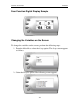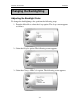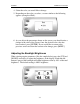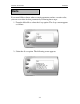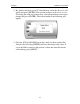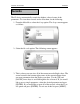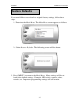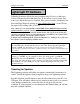User Manual
Ford 4.6 and 5.4 Liter Evolution
38
Lightning® PC Software
Lightning® software allows the user to update their Evolution to the latest
version of firmware and calibration files. It also allows you to review data
from your vehicle that you’ve recorded. The software can be downloaded for
free from Edge Products website at
www.edgeproducts.com , or the CD can
be requested by calling (801) 476-3343.
Note: Make sure you install both the SOFTWARE and the DRIVERS before hooking
up the Evolution to your PC. During the installation you will be given the chance to
install the drivers. Just hit the “Install” button when it asks. If you do not do this step
and want to install the drivers at a later time the Driver installation can be found in the
folder where lightning was installed. This location is
C:\EdgeProducts\Lightning3\USB_Drivers\PreInstaller.exe. Failing to do so will cause
the software to not work properly with the device.
Connecting the Evolution to a PC is as easy as finding an open USB port, installing the
provided USB cable, attaching the Evolution to the cable, and running the Lightning®
software. (NOTE: The Evolution needs to be returned to stock on the truck before
removing and performing any updates. If this is not done, the software will not allow you
to continue.)
NOTE: If Lighting Software has already been installed. Do not insert the CD and reinstall.
Instead, go to START on your computer tool bar, open all programs, open EDGE
PRODUCTS and select LIGHTNING 3. At this point you will be prompted to connect
your device (Evolution monitor) to the computer. You will need to have the special USB
cable attached to an active USB port on your computer and plug into the side of the
Evolution monitor
Checking for Updates
The Lightning software will check for updates automatically each time it is
started. Install the updates when prompted to keep your Lightning current.
In order to update your Evolution it must first be connected to your PC via a
USB port. You will notice when you first connect it that it will try to connect
to the Internet to make sure your stock files are all up to date on your
evolution. If your computer is not connected to the Internet then you will not
have this valuable function.