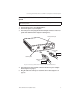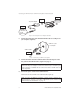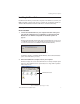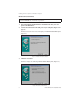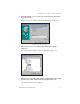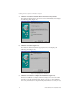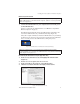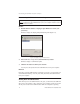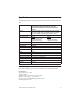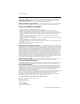Corp Computer Drive User Manual
Disconnecting the USB Hard Drive from a Computer
12 TEAC USB Hard Drive Installation Guide
Disconnecting the USB Hard Drive from a Computer
Windows
1. Double-click the Windows “Unplug or Eject Hardware” icon in your
system tray.
Windows displays the Unplug or Eject Hardware panel (Figure 17).
Figure 17. Unplug or Eject Hardware Panel
2. Select USB Mass Storage Device, then click the Stop button.
Windows displays a confirmation panel.
3. Click the OK button to confirm your selection.
You may now safely disconnect the USB hard drive from your computer.
Macintosh
Drag the icon for the USB hard drive (see Figure 15 on page 11) to the Trash icon
on the Macintosh desktop. You may now safely disconnect the USB hard drive
from your computer.
Shutting Down the USB Hard Drive
Turn off the power to the USB hard drive only after you disconnect the USB hard
drive from your computer or have shut down your computer system. Do not turn
off the power switch on the USB hard drive while the computer is operating.
Caution: Follow the steps below that are appropriate for your computer system
before you disconnect the USB hard drive from your computer. Failure to do so
may result in loss of data.