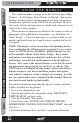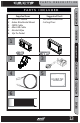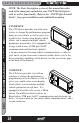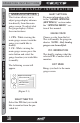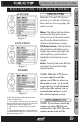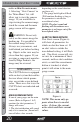User guide
OPERATING INSTRUCTIONS
19
USER GUIDE
TABLE OF CONTENTS INTRODUCTION PARTS DESCRIPTION OPERATING INSTRUCTIONS INTERNET UPDATES APPENDIX
TABLE OF CONTENTS INTRODUCTION PARTS DESCRIPTION OPERATING INSTRUCTIONS INTERNET UPDATES APPENDIX
N A V I G A T I N G T H E M A I N M E N U
NAVIGATING THE MAIN MENU
ATTITUDE
Figure 3
EVOLUTION
Figure 4
INSIGHT
Figure 5
NOTE: The following will only show under
certain circumstances:
1. “View Camera” will only show if a camera is
plugged into the video jack located on the back
side of the CTS. Does not apply to CS.
2. “Show Alerts” will only show if an alert is
active.
3. “Show Maintenance Due” will only show if
your Maintenance Manager is turned on and a
maintenance item is due.
MENU BUTTONS
Both the CS and CTS devices
provide you with the following
three buttons for navigating the
menu system:
Menu: The Menu button allows
you to enter the main menu.
Once you are in the main menu
you’ll use the Menu button to
return to the previous screen.
UP/Down Arrow: The Up/Down
Arrow button will allow you to
toggle up or down through the
menu options, you’ll notice it
highlights each option as you
toggle.
Enter: Pressing the enter Button
will select the currently high-
lighted option.
NOTE: With the CTS device
you can simply touch the
option you’d like to select on
the menu screen. As a touch
screen device it will automati-
cally select the option you’ve
touched and advance you to
the selected option screen.
VIEW CAMERA (CTS)
NOTE: If you have a back-up
camera or other RCA device
connected to the CTS, the view
camera menu item will be