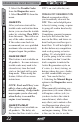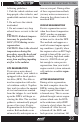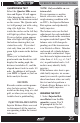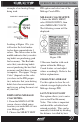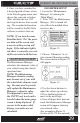User guide
OPERATING INSTRUCTIONS
21
USER GUIDE
TABLE OF CONTENTS INTRODUCTION PARTS DESCRIPTION OPERATING INSTRUCTIONS INTERNET UPDATES APPENDIX
TABLE OF CONTENTS INTRODUCTION PARTS DESCRIPTION OPERATING INSTRUCTIONS INTERNET UPDATES APPENDIX
If you have exited the Alerts
screen (Figure 6) you can return
to the screen by entering the
“Main Menu” and selecting the
“Show Alerts”.
NOTE: For more information
on how to set the Alerts, Refer
to the: “ALERT SETTINGS
(OR OPTIONS)” section of
this manual.
SHOW MAINTENANCE DUE
This feature allows you to
quickly view which Mainte-
nance Item is up for service.
Refer to the MAINTENANCE
MANAGER section of this
manual for more information.
DIAGNOSTICS
Figure 7
NOTE: Not all options in
Figure 7 will be available. The
availability of these options will
vary due to the product you
purchased and your vehicle.
TROUBLE CODES
When your PCM detects a
problem with your vehicle it
sets a trouble code. Use this
menu item to retrieve the code,
and to clear it after retrieval.
See Figure 8.
Figure 8
The diagnostics scanner includ-
ed with the CS and CTS devices
is a powerful tool that allows
you to view and clear Diagnos-
tic Trouble Codes (DTCs) on
your vehicle. DTCs are the
messages your vehicle’s com-
puter stores when it detects a
problem with your vehicle. The
“Check Engine” light on your
dash is activated by the pres-
ence of most DTCs (some
DTCs may not set a check
engine light).
READ DTCs
If you want to read the DTCs
on your vehicle follow these
instructions:
1. Make sure the Key is in the
ON position.