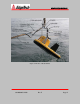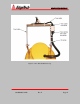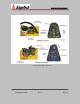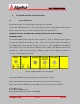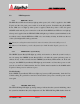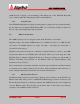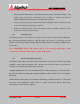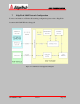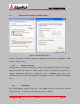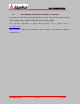Hardware manual
3
3
1
1
0
0
0
0
P
P
-
-
T
T
O
O
P
P
S
S
I
I
D
D
E
E
P
P
R
R
O
O
C
C
E
E
S
S
S
S
O
O
R
R
990-0000058-1000 Rev E Page 47
• Disable Wireless Networking: Locate Wireless Networking on Windows Desktop or the
System Tray, then click it and Disable it, OR, if there is a switch, turn OFF the
Wireless Networking functionality on the Notebook Computer.
• Insert the RJ-45 plug of the supplied DC Power & Ethernet cable into the RJ-45 LAN
jack of the Notebook (or Desktop) computer.
• Enable the Ethernet LAN: Locate the Ethernet LAN on Windows Desktop or the
System Tray, then click and Enable it.
6.3.2. Troubleshooting
If the Ethernet LAN does not indicate "Connected" status in the Local Area Network Properties
Box, check all hardware connections, LAN IP address (see Section 7), and make sure that
Wireless Networking is Disabled, that the Ethernet LAN is Enabled, and that the 3100P Topside
is powered on.
Note: DISCOVER software will indicate that it is in restricted mode until a valid
connection is made between the Laptop and the 3100P topside.
6.3.3. Wireless Networking Connection
The Wireless Networking connection is made using the Intel® Centrino™ wireless networking
capability of the Notebook Computer. The following steps should be taken on the Notebook
Computer to use the Wireless Networking connection:
• Disable the Ethernet LAN: Locate the Ethernet LAN on Windows Desktop or the System Tray,
then click and Disable it, OR simply unplug the Ethernet cable from the Notebook Computer's
RJ-45 jack.
• Enable Wireless Networking: Locate Wireless Networking on Windows Desktop or the System
Tray, then click and Enable it, AND if there is a switch, turn ON the Wireless Networking
functionality on the Notebook Computer.