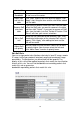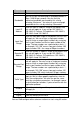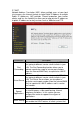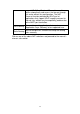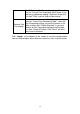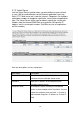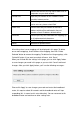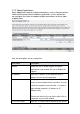Instruction Manual
70
Bandwidth
Total Upload
Bandwidth
Here you can set the maximum upload bandwidth for
all the users of the router.
Add a QoS
rule into the
table
Click “Add”, and the QoS rule form will appear. Click
“Apply” after filling the form and the rule will be added
into the table.
Remove QoS
rules from
table
If you want to remove some QoS rules from the table,
select the QoS rules you want to remove in the table
and then click "Delete". If you want to remove all QoS
rules from the table, just click "Delete All" button. Click
"Reset" will clear your current selections.
Edit a QoS
rule
Select the rule you want to edit and click “Edit”, then
the detailed information of the selected QoS rule will
appear. Click “Apply” after editing the form and the
rule will be saved.
Adjust QoS
rule priority
You can select the rule and click “Move Up” to make
its priority higher. You also can select the rule and
click “Move Down” to make its priority lower.
Edit QoS Rule:
You can assign packet classification criteria by its local IP range, remote
IP range, traffic type, protocol, local port range and remote port range
parameters. The parameters you leave blank will be ignored. The
priority of this rule will be applied to packets that match the classification
criteria of this rule. You can limit bandwidth consumed by packets that
match this rule or guarantee
bandwidth required by packets that match this rule.