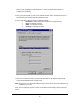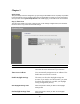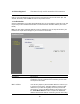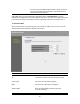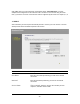User's Manual
Table Of Contents
- Introduction
- Features
- Minimum Requirements
- Package Content
- Note
- Get to know the Broadband Router
- Back Panel
- Front Panel
- Setup Diagram
- Getting started
- Chapter 1
- Quick Setup
- Step 1) Time Zone
- Step 2) Broadband Type
- 1.1 Cable Modem
- 1.2 Fixed-IP xDSL
- 1.3 PPPoE
- 1.4 PPTP
- 1.5 L2TP
- 1.6 Telstra Big Pond
- Chapter 2
- General Settings
- 2.1 System
- 2.1.1 Time Zone
- 2.1.2 Password Settings
- 2.1.3 Remote Management
- 2.2 WAN
- 2.2.1 Dynamic IP
- 2.2.2 Static IP Address
- 2.2.3 PPPoE (PPP over Ethernet)
- 2.2.4 PPTP
- 2.2.5 L2TP
- 2.2.6 Telstra Big Pond
- 2.2.7 DNS
- 2.2.8 DDNS
- 2.3 LAN
- 2.4 Wireless
- 2.4.1 Basic Settings
- 2.4.2 Advanced Settings
- 2.4.3 Security
- 2.4.3.1 WEP only
- 2.4.3.2 802.1x only
- 2.4.3.3 802.1x WEP Static key
- 2.4.3.4 WPA Pre-shared key
- 2.4.3.5 WPA Radius
- 2.4.4 Access Control
- 2.5 QoS
- 2.6 NAT
- 2.6.1 Port Forwarding
- 2.6.2 Virtual Server
- 2.6.3 Special Applications
- 2.6.4 UPnP Settings
- 2.6.5 ALG Settings
- 2.6.6 Static Routing
- 2.7 Firewall
- 2.7.1 Access Control
- 2.7.2 URL Blocking
- 2.7.3 DoS (Denial of Service)
- 2.7.4 DMZ
- Chapter 3
- Status
- 3.1 Status and Information
- 3.2 Internet Connection
- 3.3 Device Status
- 3.4 System Log
- 3.5 Security Log
- 3.6 Active DHCP Client
- 3.7 Statistics
- Chapter 4
- Tool
- 4.1 Configuration Tools
- 4.2 Firmware Upgrade
- 4.3 Reset
- Appendix A
- Glossary
3) Once you have configured your PCs to obtain an IP address automatically, the router’s
DHCP server will automatically give your LAN clients an IP address. By default the
Broadband Router’s DHCP server is enabled so that you can obtain an IP address
automatically. To see if you have obtained an IP address, see Appendix A.
Note: Please make sure that the Broadband router’s DHCP server is the only DHCP server
available on your LAN. If there is another DHCP on your network, then you’ll need to switch
one of the DHCP servers off. (To disable the Broadband router’s DHCP server see chapter 2
LAN Port)
4) Once your PC has obtained an IP address from your router, enter the default IP address
192.168.2.1 (broadband router’s IP address) into your PC’s web browser and press <enter>
5) The login screen below will appear. Enter the “User Name” and “Password” and then click
<OK> to login.
Note: By default the user name is “admin” and the password is “1234”. For security
reasons it is recommended that you change the password as soon as possible (in
General setup/system/password, see chapter 2)
6) The HOME page screen below will appear. The Home Page is divided into four sections,
Quick Setup Wizard, General Setup, Status Information and Tools.
Quick Setup Wizard (Chapter 1)
If you only want to start using the broadband router as an Internet Access device then you
ONLY need to configure the screens in the Quick Setup Wizard section.
General Setup (Chapter 2)
13