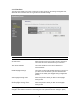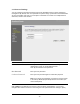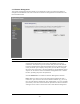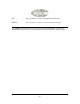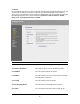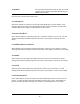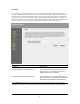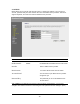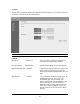User's Manual
Table Of Contents
- Introduction
- Features
- Minimum Requirements
- Package Content
- Note
- Get to know the Broadband Router
- Back Panel
- Front Panel
- Setup Diagram
- Getting started
- Chapter 1
- Quick Setup
- Step 1) Time Zone
- Step 2) Broadband Type
- 1.1 Cable Modem
- 1.2 Fixed-IP xDSL
- 1.3 PPPoE
- 1.4 PPTP
- 1.5 L2TP
- 1.6 Telstra Big Pond
- Chapter 2
- General Settings
- 2.1 System
- 2.1.1 Time Zone
- 2.1.2 Password Settings
- 2.1.3 Remote Management
- 2.2 WAN
- 2.2.1 Dynamic IP
- 2.2.2 Static IP Address
- 2.2.3 PPPoE (PPP over Ethernet)
- 2.2.4 PPTP
- 2.2.5 L2TP
- 2.2.6 Telstra Big Pond
- 2.2.7 DNS
- 2.2.8 DDNS
- 2.3 LAN
- 2.4 Wireless
- 2.4.1 Basic Settings
- 2.4.2 Advanced Settings
- 2.4.3 Security
- 2.4.3.1 WEP only
- 2.4.3.2 802.1x only
- 2.4.3.3 802.1x WEP Static key
- 2.4.3.4 WPA Pre-shared key
- 2.4.3.5 WPA Radius
- 2.4.4 Access Control
- 2.5 QoS
- 2.6 NAT
- 2.6.1 Port Forwarding
- 2.6.2 Virtual Server
- 2.6.3 Special Applications
- 2.6.4 UPnP Settings
- 2.6.5 ALG Settings
- 2.6.6 Static Routing
- 2.7 Firewall
- 2.7.1 Access Control
- 2.7.2 URL Blocking
- 2.7.3 DoS (Denial of Service)
- 2.7.4 DMZ
- Chapter 3
- Status
- 3.1 Status and Information
- 3.2 Internet Connection
- 3.3 Device Status
- 3.4 System Log
- 3.5 Security Log
- 3.6 Active DHCP Client
- 3.7 Statistics
- Chapter 4
- Tool
- 4.1 Configuration Tools
- 4.2 Firmware Upgrade
- 4.3 Reset
- Appendix A
- Glossary
2.1.1 Time Zone
The Time Zone allows your router to reference or base its time on the settings configured here,
which will affect functions such as Log entries and Firewall settings.
Parameter Description
Set Time Zone Select the time zone of the country you are currently in.
The router will set its time based on your selection.
Time Server Address The router default the “Time Server Address” is
“192.43.244.18”
Enable Daylight Savings The router can also take Daylight savings into account. If
you wish to use this function, you must check/tick the
enable box to enable your daylight saving configuration
(below).
Start Daylight Savings Time Select the period in which you wish to start daylight
Savings Time
End Daylight Savings Time Select the period in which you wish to end daylight
Savings Time
Click <Apply> at the bottom of the screen to save the above configurations. You can now
configure other advance sections or start using the router (with the advance settings in place)
31