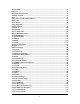User's Manual
Table Of Contents
- Introduction
- Features
- Minimum Requirements
- Package Content
- Note
- Get to know the Broadband Router
- Back Panel
- Front Panel
- Setup Diagram
- Getting started
- Chapter 1
- Quick Setup
- Step 1) Time Zone
- Step 2) Broadband Type
- 1.1 Cable Modem
- 1.2 Fixed-IP xDSL
- 1.3 PPPoE
- 1.4 PPTP
- 1.5 L2TP
- 1.6 Telstra Big Pond
- Chapter 2
- General Settings
- 2.1 System
- 2.1.1 Time Zone
- 2.1.2 Password Settings
- 2.1.3 Remote Management
- 2.2 WAN
- 2.2.1 Dynamic IP
- 2.2.2 Static IP Address
- 2.2.3 PPPoE (PPP over Ethernet)
- 2.2.4 PPTP
- 2.2.5 L2TP
- 2.2.6 Telstra Big Pond
- 2.2.7 DNS
- 2.2.8 DDNS
- 2.3 LAN
- 2.4 Wireless
- 2.4.1 Basic Settings
- 2.4.2 Advanced Settings
- 2.4.3 Security
- 2.4.3.1 WEP only
- 2.4.3.2 802.1x only
- 2.4.3.3 802.1x WEP Static key
- 2.4.3.4 WPA Pre-shared key
- 2.4.3.5 WPA Radius
- 2.4.4 Access Control
- 2.5 QoS
- 2.6 NAT
- 2.6.1 Port Forwarding
- 2.6.2 Virtual Server
- 2.6.3 Special Applications
- 2.6.4 UPnP Settings
- 2.6.5 ALG Settings
- 2.6.6 Static Routing
- 2.7 Firewall
- 2.7.1 Access Control
- 2.7.2 URL Blocking
- 2.7.3 DoS (Denial of Service)
- 2.7.4 DMZ
- Chapter 3
- Status
- 3.1 Status and Information
- 3.2 Internet Connection
- 3.3 Device Status
- 3.4 System Log
- 3.5 Security Log
- 3.6 Active DHCP Client
- 3.7 Statistics
- Chapter 4
- Tool
- 4.1 Configuration Tools
- 4.2 Firmware Upgrade
- 4.3 Reset
- Appendix A
- Glossary
Get to know the Broadband Router
Back Panel
The diagram (fig1.0) below shows the broadband router’s back panel. The router’s back panel is
divided into three sections, LAN, WAN and Reset:
Figure 1.0
1) Local Area Network (LAN)
The Broadband router’s 4 LAN ports are where you connect your LAN’s PCs, printer servers,
hubs and switches etc.
2) Wide Area Network (WAN)
The WAN port is the segment connected to your xDSL or Cable modem and is linked
to the Internet.
3) Reset
The Reset button allows you to do one of two things.
1) If problems occur with your router, press the router’s reset button with a pencil tip (for
less than 4 seconds) and the router will re-boot itself, keeping your original
configurations.
2) If problems persist or you experience extreme problems or you forgot your password,
press the reset button for longer than 4 seconds and the router will reset itself to the
factory default settings (warning: your original configurations will be replaced with
the factory default settings)
5