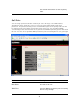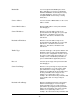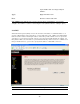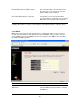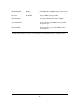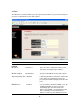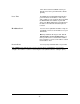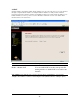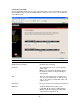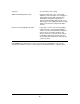- Edimax Multi-Homing Broadband Router User Manual
Comment The description of this setting.
Add Port Forwarding into the table Fill in the "Private IP", “Type”, “Port Range”,
“WAN Port” and "Comment" of the setting to be
added and then click "Add". Then this Port
Forwarding setting will be added into the
"Current Port Forwarding Table" below. If you
find any typo before adding it and want to retype
again, just click "Clear" and the fields will be
cleared.
Remove Port Forwarding into the table If you want to remove some Port Forwarding
settings from the " Current Port Forwarding
Table", select the Port Forwarding settings you
want to remove in the table and then click
"Delete Selected". If you want remove all Port
Forwarding settings from the table, just click
"Delete All" button. Click "Reset" will clear your
current selections.
Click <Apply> at the bottom of the screen to save the above configurations. You can now
configure other advance sections or start using the router (with the advance settings in place)
50