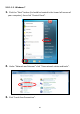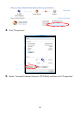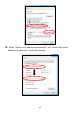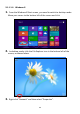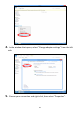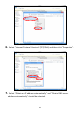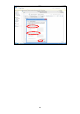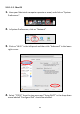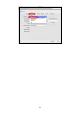User manual
96
VIII-1-2. How to modify the IP address of your computer
Please follow the instructions appropriate for your operating system. In the
following examples we use the IP address 192.168.9.20 though you can use
any IP address in the range 192.168.9.x (x = 3 – 254) in order to access iQ
Setup/browser based configuration interface.
Please make a note of your static IP before you change it.
VII-1-2-1. Windows XP
1. Click the “Start” button (it should be located in the lower-left corner of
your computer), then click “Control Panel”. Double-click the “Network and
Internet Connections” icon, click “Network Connections”, and then
double-click “Local Area Connection”. The “Local Area Connection Status”
window will then appear, click “Properties”.
2. Select “Use the following IP address”, then input the following values:
Your existing static IP address will be displayed in the “IP
address” field before you replace it. Please make a note of this IP