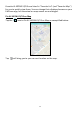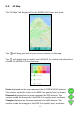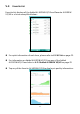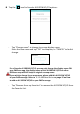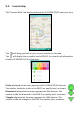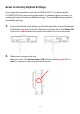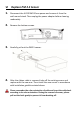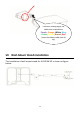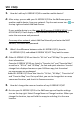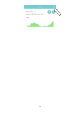User Manual
37
VIII FAQs
1. How do I add my AI-1001W V2/V3 to another mobile device?
A: After setup, you can add your AI-1001W V2/V3 to the EdiGreen app on
another mobile device, from any network. Tap the main menu icon on
the top right and select Add New Device.
If your mobile device is on the same Wi-Fi as your AI-1001W V2/V3, your
AI-1001W V2/V3 will display in the Available Device List. Select it and
enter the username and password.
From any other network, select Add One Manually and enter the MAC
Address, username and password.
2. What’s the difference between other AI-1001W V2/V3, favorite
AI-1001W V2/V3, and added AI-1001W V2/V3? They look the same.
A: Other AI-1001W V2/V3 are listed in “All List” and “All Map” for you to view
their information.
Favorite AI-1001W V2/V3 are listed in “Favorite List” and “Favorite Map”,
as well as in “All List” and “All Map”, for fast and quick selection. You can
change their displayed names on your EdiGreen app, but the actual
on-map names are unchanged.
Added AI-1001W V2/V3 are also listed in “All List, “All Map”, “Favorite List”
and “Favorite Map” too. On top of that, you can to change their on-map
names and location, and check its firmware version.
3. How do I change the name or location of my AI-1001W V2/V3?
A: Go into your AI-1001W V2/V3 in the EdiGreen app and tap the settings
icon on the top right. Select Change Name or Change Location. When you
change the location, tap and hold the map pin and drag it to the new
location.