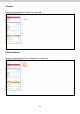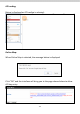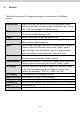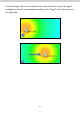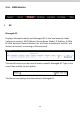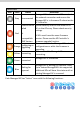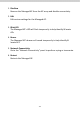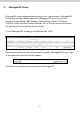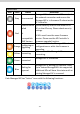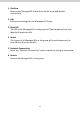Instructions
106
ii. Control
The Control section will change according to the selection in the Menu
section.
Map Location
Select a pre-defined location from the drop down menu.
When you upload a location image in NMS Settings Zone
Edit, it will be available for selection here.
AP Group
You can select an AP Group to display in the zone map. Edit
AP Groups in NMS Settings AP.
Search
Use the search box to quickly locate an AP.
Radio
Use the checkboxes to display APs according to 2.4GHz or
5GHz wireless radio frequency.
Signal
When Radio Coverage is selected in Menu, signal strength is
shown in the Control section below the “Radio” option.
Signal strength chart displays the signal strength in dBm,
and is also shown around each AP in the zone map.
Channel
When Channel is selected in Menu, channel is shown in the
Control section below the “Radio” option.
Client Numbers
When Client Numbers is selected in Menu, client numbers is
shown in the Control section below the “Radio” option.
AP Loading
When AP Loading is selected in Menu, AP loading is shown
in the Control section below the “Search” option. Two
options are available: “CPU” or “Traffic (Tx + Rx)”.
CPU Loading
This shows the CPU loading of the AP.
Traffic (Tx + Rx)
This shows the Traffic (Tx+Rx) loading.
Zoom
Use the slider to adjust the zoom level of the map.
Transparency
Use the slider to adjust the transparency of location images.
Scale
Zone map scale.
Device/Number
Displays number and type of devices in the zone map.