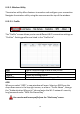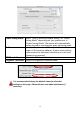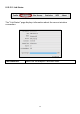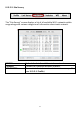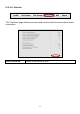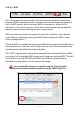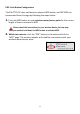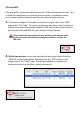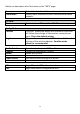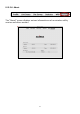Quick Installation Guide
25
PIN Code WPS
PIN code WPS includes the additional use of a PIN code between devices. This
is useful for identification and verification purposes in crowded wireless
environments with multiple routers/access points/wireless devices.
1. The wireless adapter’s PIN code is listed on the right side of the “WPS”
page under “Pin Code”. Go to your wireless router/access point’s web user
interface and input the wireless adapter’s PIN code in the correct location,
and activate PIN code WPS for your wireless router/adapter.
Please check the instructions for your wireless router/access point
for how to access the web user interface and where to input the
PIN code.
2. Within two minutes, select your wireless/router/access point from the
“WPS AP” list as shown below, and then click the “PIN” button in the
bottom left of the “WPS” page. The wireless adapter will establish a
connection with your wireless router/access point.