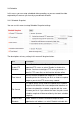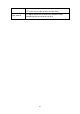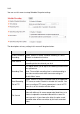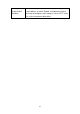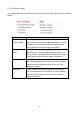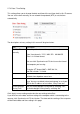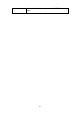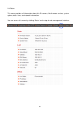User manual
58
2.7.4 Utilities
This menu allows you to upgrade firmware, clear all settings, reboot the IP camera, and
switch LED lights on/off.
The descriptions of every setting in this menu will be given below:
Item
Description
Upgrade
Firmware
If you downloaded latest firmware file from our website,
you can click „Browse‟ button to pick the firmware file you
wish to use. Then click „Upgrade‟ button to start firmware
upgrade procedure.
It‟s recommended to use wired Ethernet connection
when you use this function, and DO NOT DISCONNECT
OR CLOSE WEB BROWSER DURING UPGRADE!
Reset
Clear all settings in the camera. Please think again
before you do this, and then click this button to reset all
settings.
NOTE: IP address will be reset to default value
„192.168.2.3‟ also. You‟ll need to change the IP address
setting of your computer if the IP address of your
computer does not begin with „192.168.2‟, and subnet
mask is not „255.255.255.0‟, or you‟ll not be able to
connect to this IP camera again.
Reboot Device
If you found the IP camera is responding slowly or
behaves strange, you can click this button to try to reboot
the IP camera, this may help.
LED Setting
Switch the LED light of this IP camera off, so „LAN‟ and
„WLAN‟ LED on the IP camera will stop working, in case
you don‟t want other people know the camera is
transferring data.