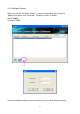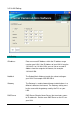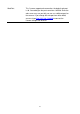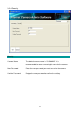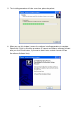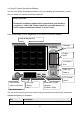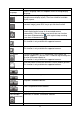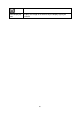User manual
79
area
Language
Select a language from this dropdown menu to change display
language.
Display layout
Change camera image display layout (Click a layout icon to
change camera display layout). There are 8 kinds of available
display layouts.
Full screen
Click this button to switch to full screen mode (only display all
camera‟s image), press „ESC‟ key to quit full screen mode.
Scan
Click this button and the IP camera surveillance software will
switch displaying the image of all connected camera
automatically. Click this button once to activate scan function
(scan icon will become blue ), click again to stop scanning
(scan icon will become white ).
Zoom out
Zoom-out (To see more objects).
This function is only available for supported cameras.
Zoom In
Zoom-in (Too see more details).
This function is only available for supported cameras.
PTZ control
There are 8 directions in PTZ control ring. If the camera you
connect support PTZ, you can use PTZ control ring to change the
direction that camera points to.
This function is only available for supported cameras.
Home
Click this button to return the camera to „Home‟ (default) position.
This function is only available for supported cameras.
Recording
Start video recording.
Configure
Software / camera configuration.
Playback
Playback a recorded video file.
Snapshot
Take a snapshot of current camera.
Message display
Displays all system messages like camera is disconnected etc.
Close window
(stop surveillance)
Terminates IP camera surveillance software.
Minimize window
Minimizes IP camera surveillance software window.