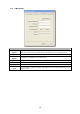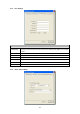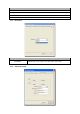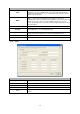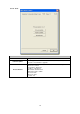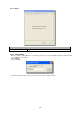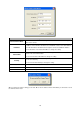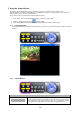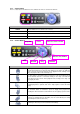Operation Manual
18
7.1.3. Camera Status
There is a status bar shown different color to indicate the status of each Internet Camera.
Camera Status
Yellow
It means that there is no camera set to connect.
Blue
It means that the camera is connected and playing the live video.
Pink
It means that the camera is not connected now.
Red
It means that the camera is recording.
7.1.4. Control Buttons
Control Buttons
Play
The “Play” button is an intelligent play user-interface. In the normal display mode
and the Internet Camera is disconnected, clicking on the “Play” can make the
viewer connect to the Internet Camera. In the playback mode, clicking on the
“Play” can play the video in the normal speed.
Stop
The “Stop” button is an intelligent play user-interface. In the normal display mode
and the Internet Camera is connected, clicking on the “Stop” can make the
viewer disconnect the camera. In the playback mode, clicking on the “Stop” can
stop playing the video.
Pause
The “Pause” button provides you a way to pause the current video display. When
the displaying video is paused, click on the “Play” again to resume the video
display.
Forward
The “Forward” button to forward the speed of display when playback the
recording file. Click the button at a time will increase the playing speed one time.
Snapshot
Click “Snapshot” will make the viewer to take a snapshot of the video and save
the picture as a bitmap file in the hard disk. (You can set the directory for storing
these bitmap files at the Section 7.8.4)
Record
By clicking on “Record” you can record video immediately.
Close the Camera Viewer
Minimize the Window
Forward
Stop
Snapshot
Record Play
Pause