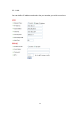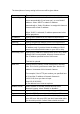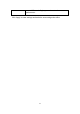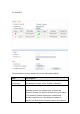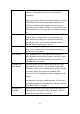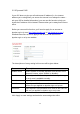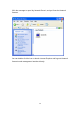User Manual
44
to it without wireless access point).
You can set to ‘Adhoc’ when you don’t have any wireless
access point, but your computer has wireless network
card. Set to ‘Infrastructure’ when you have wireless
access point, and you have computers with wired
network connection.
Available
Networks
Here shows all wireless access points found by this
Network Camera. Please note not all access points will
be displayed at the same time, if the access point you
expected to connect does not appear, you may have to
click ‘Refresh’ button for several times until it appears.
The descriptions of all fields is listed below:
Connect: You can select the wireless access point you
wish to connect here.
SSID: the SSID of all found wireless access points will be
shown here. Some wireless access point may hide their
SSID; in this case, you have to identify them by their
MAC address.
MAC Address: If you there are many wireless access
points in proximity or some wireless access point hides
it’s SSID, you can use MAC address to distinguish them.
Signal: Shows the radio signal strength in percent.
Channel: Shows the radio channel of this wireless access
point.
Encryption: Shows the encryption type used by this
wireless access point. You must use the same encryption
type if you wish to connect to a certain wireless access
point. If the wireless access point does not use
encryption, ‘Disabled’ will be displayed here.
Network Type: Shows the network type of a certain
wireless access point (Infrastructure or Adhoc).