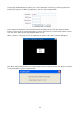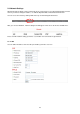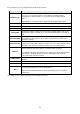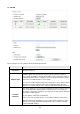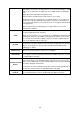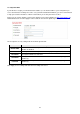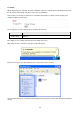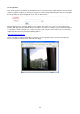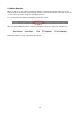User manual
Please note that the upper-left camera view always show the video of the camera you connected to and
cannot be changed.
The following example uses four-camera view as example, and the video of the camera you connected to is
displaying at upper-left view:
The IP address and port will be displayed at the top of camera’s view:
When IP and port information is displayed on the top of camera’s view, indicates the camera is configured.
You can also click the image to point the camera to a new position, as instructed in chapter 2.2.1. To point the
camera to center position, click ‘C’ mark located at upper-right corner.
If you wish to configure new camera for a specific camera view, please right-click on the camera view and
select ‘Add new IPcam’:
21