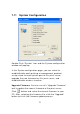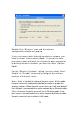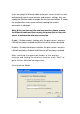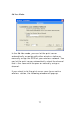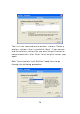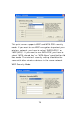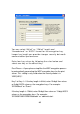User`s manual
72
Note that before you upgrade the firmware please make
sure that the IP Address settings of the print server are in
the same network as your computer.
Load Default: If you want to reset the Print Server to
default factory settings, please click “Load Default”.
Wireless Function: You can select “Auto”, Enable” or
“Disable” to manually configure the wireless function.
Auto – “Auto” is the default setting of the print server. At this mode,
the print server will automatically decide to enable or disable the
wireless function. When the print server starts up, it will auto-detect if
the LAN port is connected to an active network by an Ethernet cable.
If this is the case, the print server will run in Ethernet mode. If the
print server is not connected to an active network by Ethernet cable,
the print server will run in wireless LAN mode.
Users can plug the Ethernet cable to the print server at the first, after
configuring the print server features and wireless settings; they can
unplug the Ethernet cable to enable the wireless connection. It makes
the configuration much easier without creating the wireless
connection in advance.
Note: After you have set the wireless function, please remove
the Ethernet cable and then re-plug the power jack of the print
server to activate the wireless connection.
Enable – Enable wireless function only, the print server’s wireless
LAN will be always enabled and Ethernet will be always disabled.
Disable – Disable the wireless function, the print server’s wireless
LAN will be always disabled and Ethernet will be always enabled.